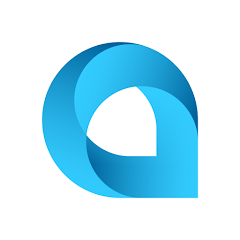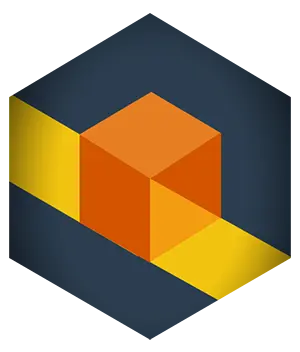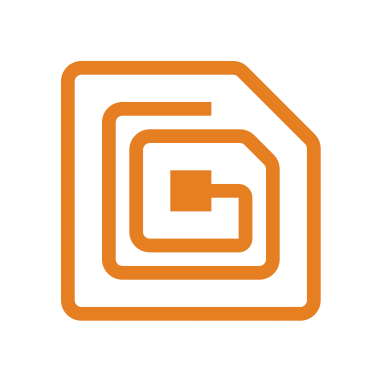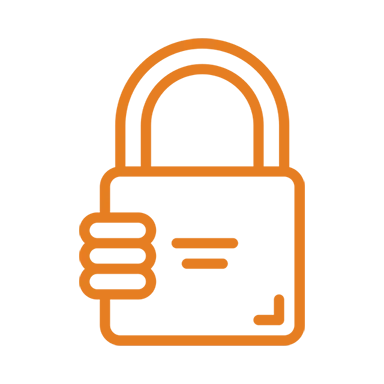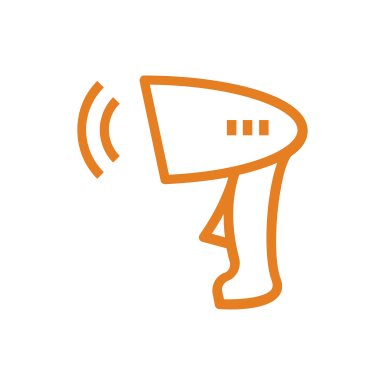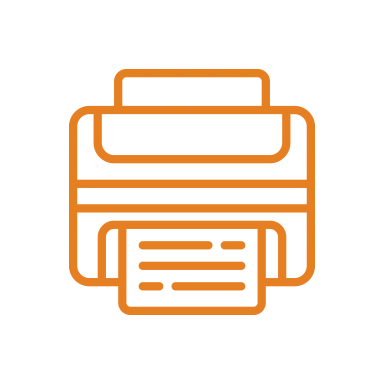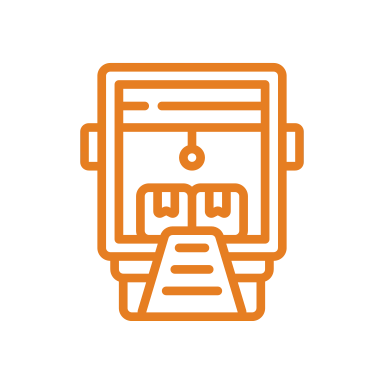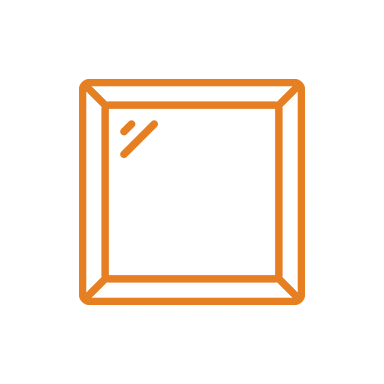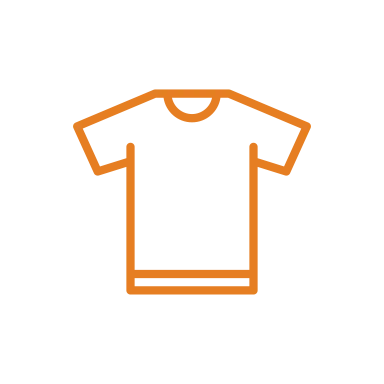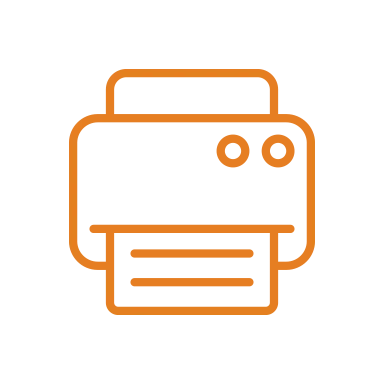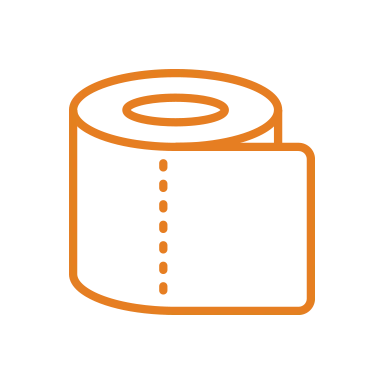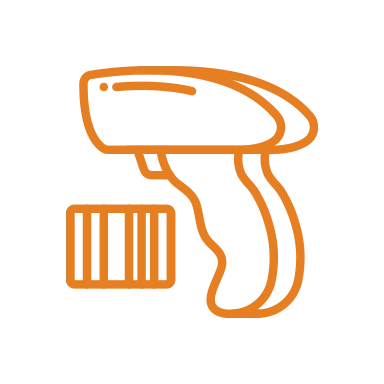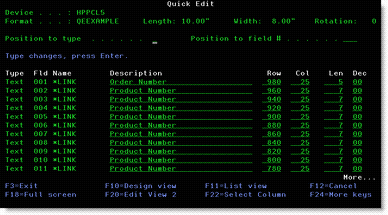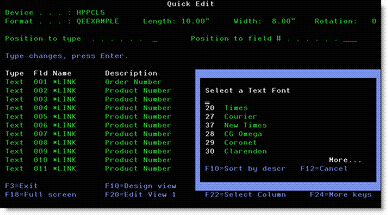MarkMagic Quick Edit Feature Lets You Quickly, Easily Change Field Values
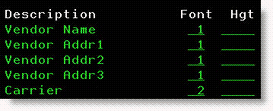
Did you ever wish you could open a format and change all the text fonts without editing each text field? Or, would you like to modify the length of variable fields, without editing each field one at a time? You can with the MarkMagic Quick Edit interface. One of the four user interfaces included in MarkMagic, Quick Edit allows “heads down” changes, adds, deletes and copies of format fields. In addition, you can rapidly modify field values as easily as changing the values in a PC spreadsheet by selecting “columns” of parameters to edit. Quick Edit also includes a full screen feature for advanced users.
Here’s How to Use Quick Edit to change Text Fields
Open an existing MarkMagic format.
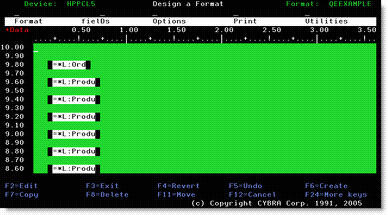
Press F10 to switch to List View.
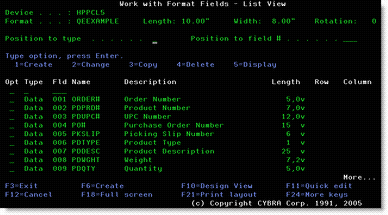
Press F11 to switch to Quick Edit
Type T for Text in the Position to type field.
On Quick Edit View 1 you can change any field’s Description, Row, Column, Length or Decimals
Press F20 to switch to Quick Edit View 2
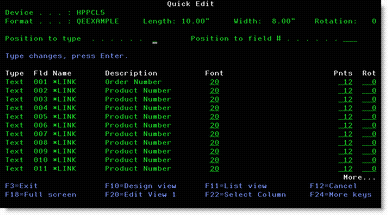
On Quick Edit View 2 you can change any Text field’s Font, Height, Width, Magnification, Point Size, or Rotation
Press F22 once to to select the Font Column
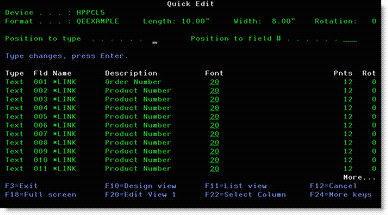
Press F4 to select a different Font
Press F13 to repeat the new value in the Font Column
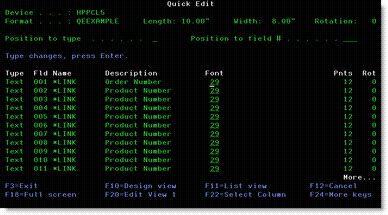
Press Enter to confirm your changes
Press F10 to switch back to Design View
MarkMagic Makes It Easy
MarkMagic Quick Edit works with all field types. Page Up or Down to position to the field type you would like to edit. Press F18 to toggle back and forth out of Quick Edit Full Screen Mode.