MarkMagic SM@RT Message Feature Lets You Merge Data Like Magic
Do you have form letters with substitution data?
Are you using an error prone, high-maintenance patchwork of PC applications like MS Word merging with DB2/400 database?
Or, are you wondering how to replace your outdated and complicated OfficeVision/400 application that prints form letters? The MarkMagic SM@RT Message feature lets you set up easily changeable OS/400 message files containing the text of your form letters that can easily be linked with variable data in your OS/400 database files.
Standard *HEADING fields are limited to 30 characters. The MarkMagic SM@RT Message feature lets you define forms with legal terms or shipping instructions using *HEADING fields that are up to 132 characters long!
Here’s How to Use SM@RT Message
For System i customers looking for an alternative to their existing bar code label software, MarkMagic Version 6 now has the ability to automatically assume all label printing functionality without any user involvement whatsoever. The customer just installs MarkMagic and the conversion is transparent to the user’s application programs, requiring no changes to source code. Once converted to MarkMagic, the customer can then take advantage of MarkMagic’s advanced features such as the intuitive, powerful JMagic WYSIWYG designer, electronic forms (including MICR checks), plastic cards, care labels, and all the power of the MarkMagic without programming.
“We are making this offer for one simple reason. We are investing heavily in product development and are confident that our product, especially our JMagic WYSIWYG label and forms designer, is the finest, easiest-to-use Auto-ID and forms software on the market,” says Harold Brand, president of CYBRA Corporation. “We’re putting our reputation on the line offering customers of System i “label only” software a far better product.”
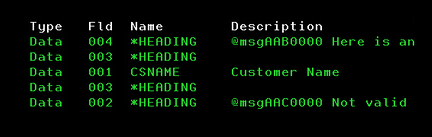
This is the printed output, with the red data coming from the variable field, and the black text supplied from the Message File.

Here’s How to Use SM@RT Message for Multilingual Jobs
If you need to print in multiple languages, such as printing out a letter in English to English speakers and in Spanish to Spanish speakers, MarkMagic SM@RT Message handles this with ease with no programming on your part.
- Define a *HEADING field (either Text or Data).
- Tab to the Field Description. Type “@MSG”
- Press F4 to choose a message ID from a list. Specify *LIBL as the library.
- Move the cursor to select a message description and press Enter.
- Press Enter to complete the field definition.
- At print time, if you printing Spanish letters, move the Spanish message file to the top of the library list, if another language, move that message file to the top.
MarkMagic Makes It Easy
MarkMagic Jobs can provide you with a menu that your user picks from for the printing of form letters. That way the whole operation is simple to maintain, as well as being foolproof – with no PC, or blue screen of death to mess things up.
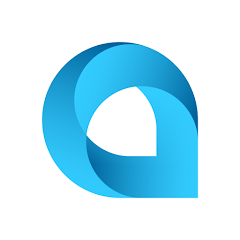


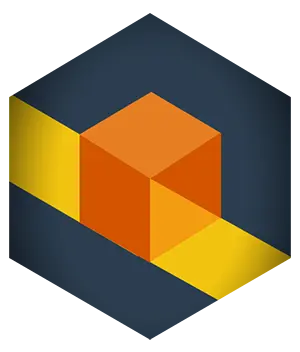
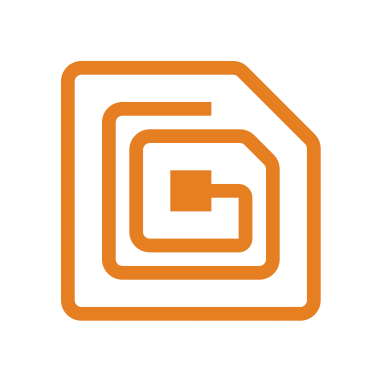
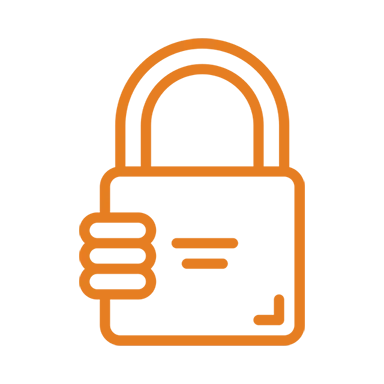
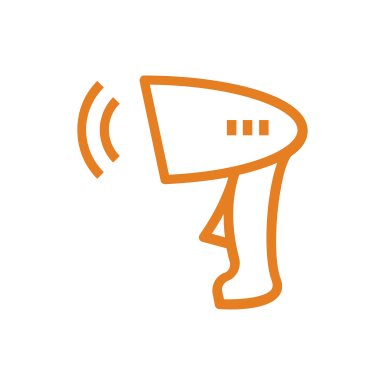
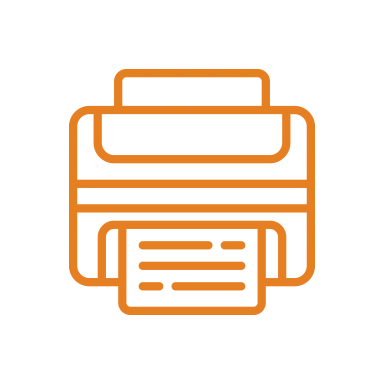
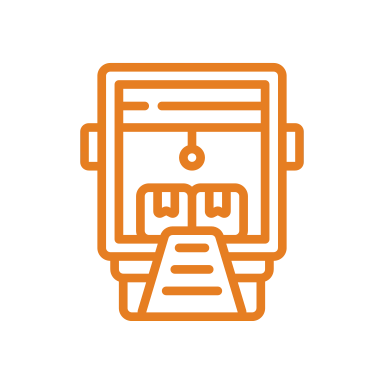
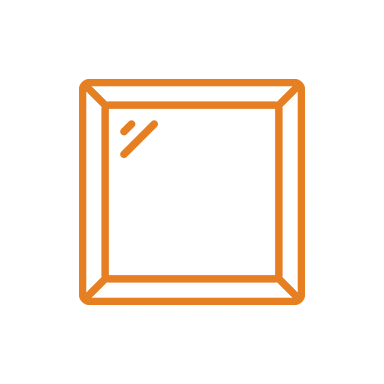
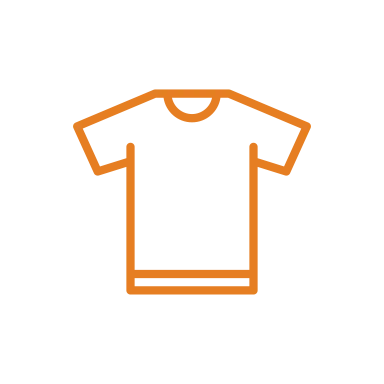
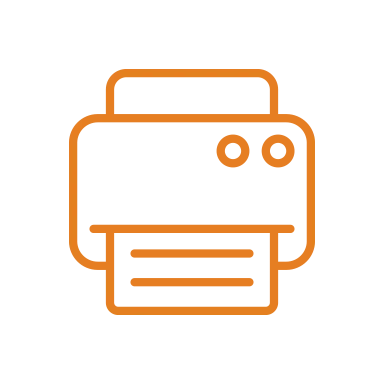
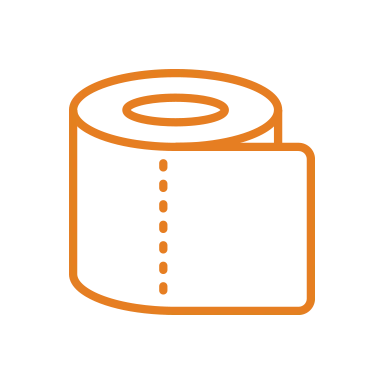
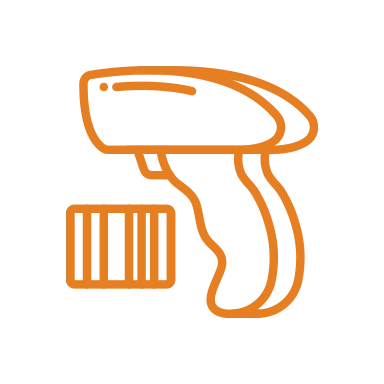

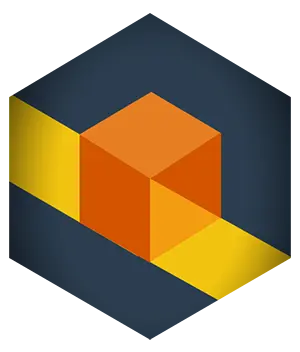 RFID Cage
RFID Cage