Did you know that while you design your labels and forms, you can display a Print Preview of your format? JMagic’s Print Preview feature shows you what your printed label or form will actually look like — with the variable fields filled with your actual spooled file or label file data.
Here’s How to Use Print Preview for MarkMagic Labels
- Design a label with variable fields, and save your format.
- Create a label file.
- On the JMagic Format menu, select Preview and supply the label file information.
- Click the Turn On Preview toolbar icon.
- A preview of your format with the database file data you were working with during your design session will be shown.
Here’s How to Use Print Preview for SM@RT Forms
- Design a form with variable fields, and save your format.
- On the JMagic Format menu, select Print, Work with Spool Files.
- Select the Spool File you used to design your form and click the Preview box
- Click the Turn On Preview toolbar icon.
- A preview of your format with the spool file data you were working with during your design session will be displayed.
Once in preview mode, a navigation window allows you to view multiple labels or pages by clicking the Next page button.
While in preview mode, existing variable fields can be changed or moved to other locations. New constant fields along with box, line and graphic fields can be added. You can also modify the previewed text fields’ sizes or font types.
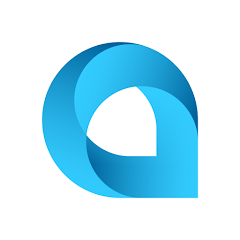


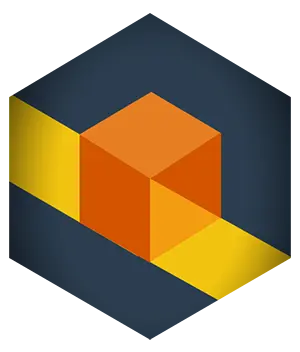
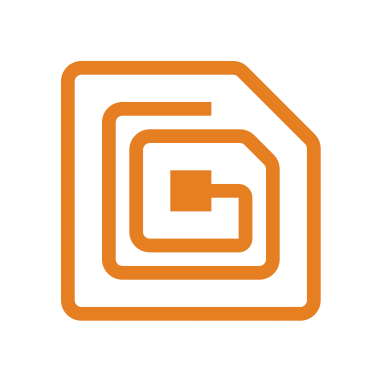
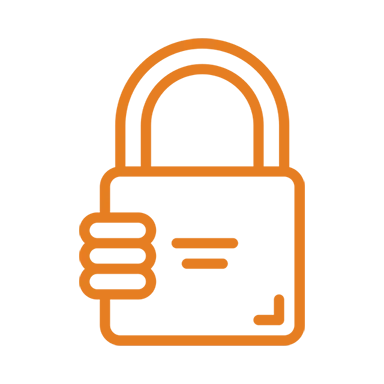
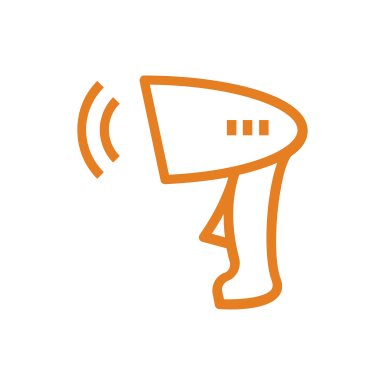
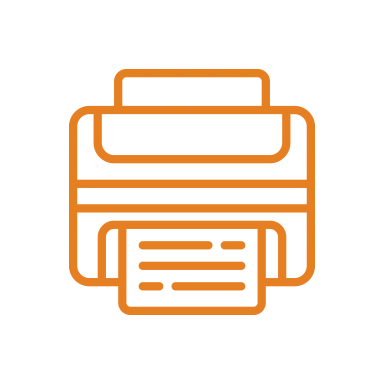
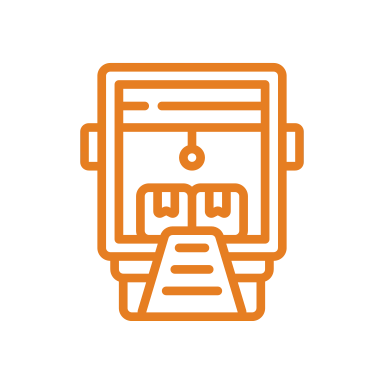
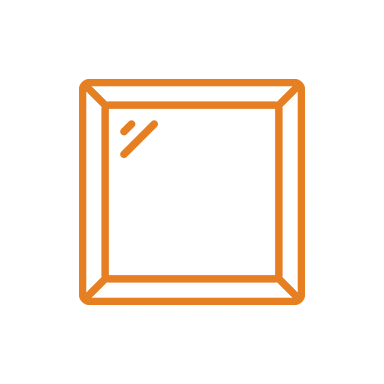
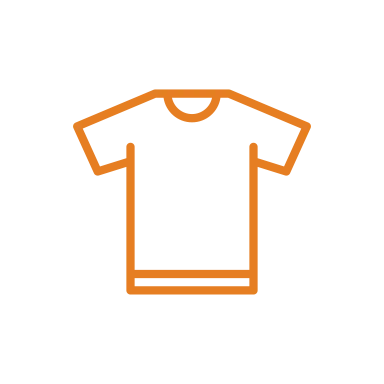
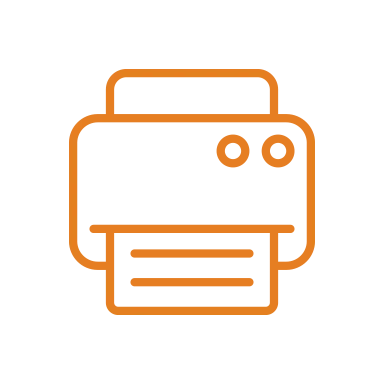
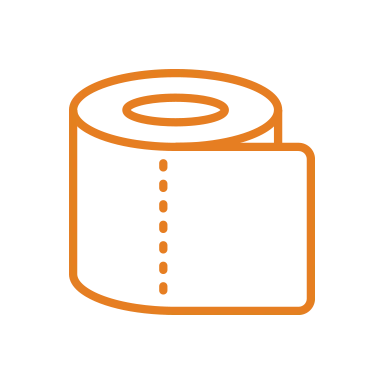
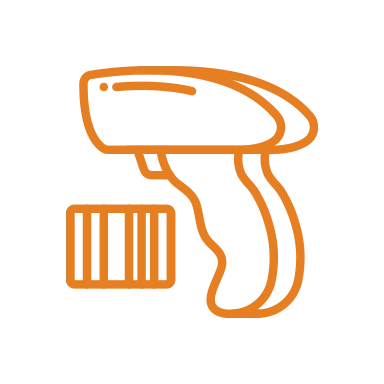

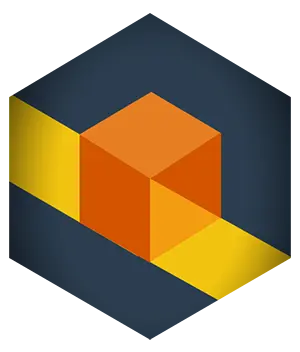 RFID Cage
RFID Cage