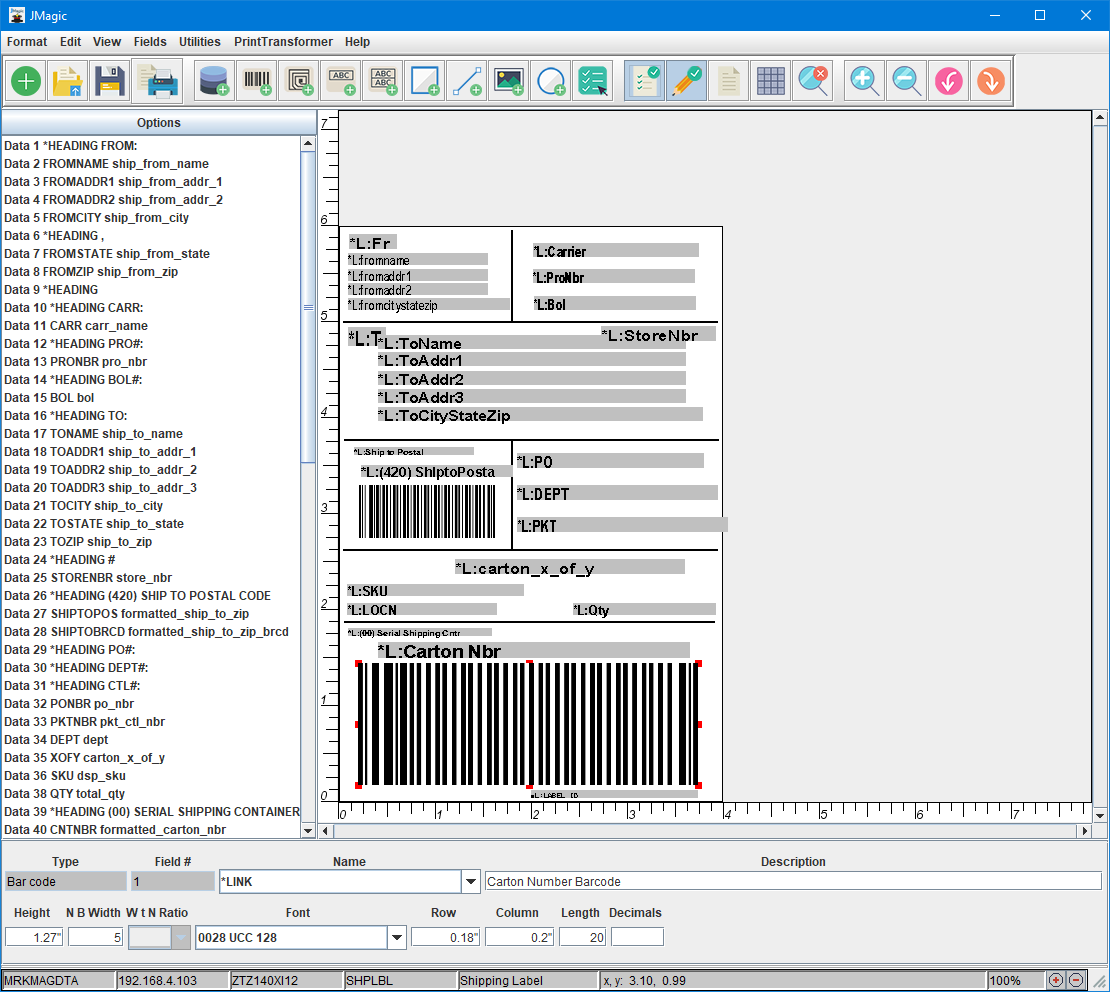JMagic Designer Screen

After a successful System Sign On and your Logon Preferences are set, you will arrive at the main JMagic Designer Screen with no format displayed. Some menu options and buttons are unavailable until you Open an existing format or create a New format design. However, other menu options are immediately available and do not require that a format be open. Such options like creating and editing RuleSets in the PrintTransformer menu, Working With Graphics, Importing a Template, Working with Sequence Numbers, etc.
Below is an example JMagic Designer Screen displaying an opened format:
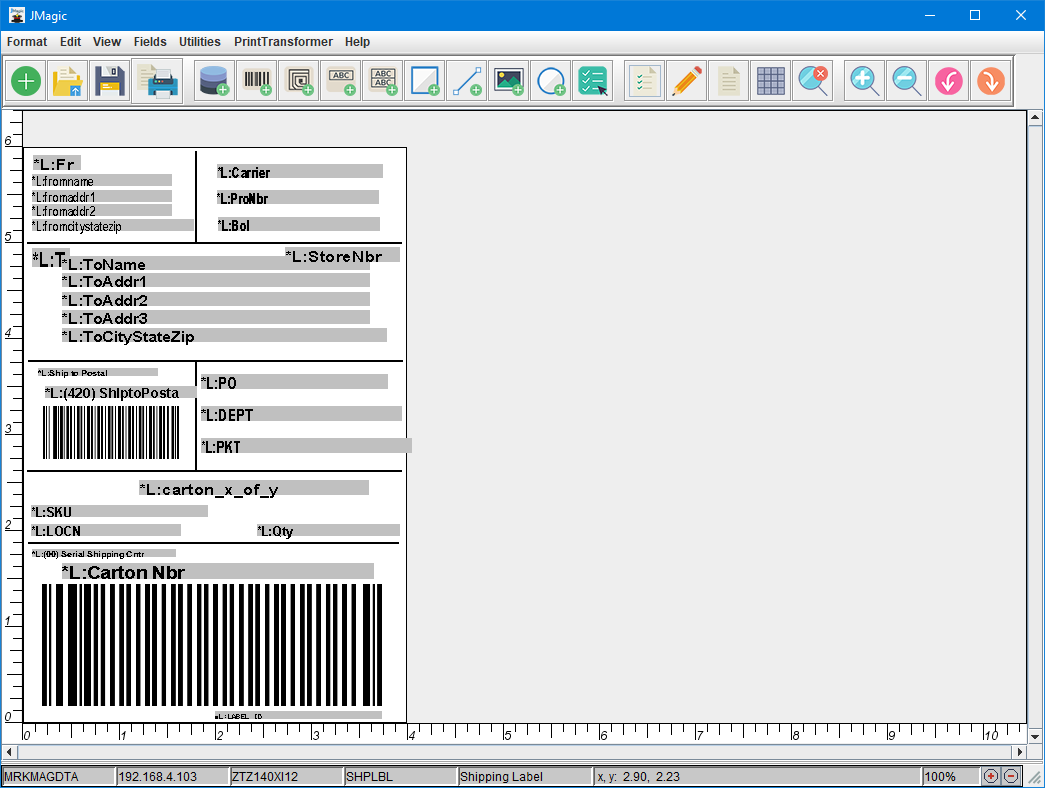
With a format open in the JMagic Designer Screen, more buttons and menu options become available to you. Other interface elements also appear at the bottom that display useful information.
Standard Menus
Located at the very top of the screen are the standard menus.

- Format - The Format menu contains options for creating and managing your MarkMagic formats. There are also options for creating and working with data files that can be used to print your formats.
- Edit - The Edit menu contains the Undo and Redo options. It is also the menu used to access the Preferences dialog.
- View - The View menu contains options for controlling the Zoom factor. Options to Zoom In and Zoom Out are located here.
- Fields - The Fields menu contains various options for working directly with existing fields and groups of fields.
- Utilities - The Utilities menu contains dialogs for working with Graphics, Sequence Numbers, SQL Fields and other important MarkMagic design features.
- PrintTransformer - The PrintTransformer menu contains options for working with the PrintTransformer add-on option. Access to Available Rule Sets and Conditions are found here.
- Help - The Help menu provides access to the JMagic and MarkMagic help documentation. If connected to a MarkMagicPI environment, an option that opens the main MMPI web interface is also found here.
Primary Design Buttons
Below the standard menus are the Primary Design Buttons.

Rulers
To the left and bottom of your opened format are measurement rulers. These rulers will display inches or millimeters depending the choice for Unit of Measure when the format was originally created. To view the Unit of Measure of your currently opened format, go to Format and then Edit.
Bottom Information Bar
Along the very bottom of the screen with a format opened, you will see various elements displaying some important information.

Starting from the left we see the current User Library displayed. Please see the Logon Preferences screen for more information about MarkMagic User Libraries. Next, we see the name or IP address of the server that JMagic is currently connected to. Please see the System Sign On screen for more information about the system name or IP address. After that, we see three pieces of information related to the currently opened format. The formats' Printer Type (or print driver), Format Name and Description are displayed. To the right of those are the dynamic X,Y coordinates showing the current placement of your mouse cursor over the format design canvas. Finally, we see the current zoom level along with small buttons that can be used to Zoom In or Zoom Out.
Other Interface Panels
Other interface elements that could be displayed on the main JMagic Designer Screen are toggled on/off using certain Primary Design Buttons. Below is a screenshot showing a shipping label opened in JMagic with List View toggled on (left) as well as the Quick Edit panel toggled on (bottom).