Preferences...
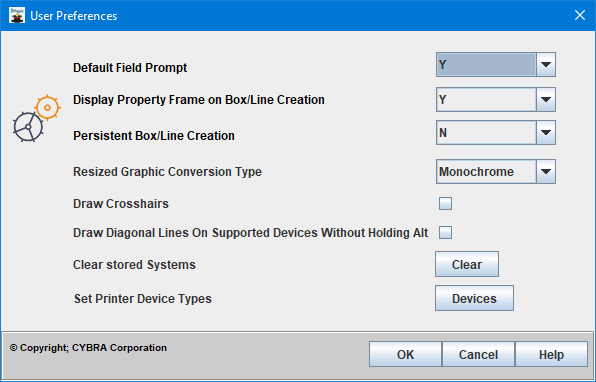
JMagic allows you to customize your experience via certain User Preferences.
- Default Field Prompt - This option sets the default value for Prompt when creating variable data, text or barcode fields. Please see Create a Data Field, Create a Barcode Field or Create a Text Field for more information on Prompt. Default value is Y.
- Display Property Frame on Box/Line Creation - When creating a line or a box field, typically, a dialog window pops up after drawing the field on the canvas. If you do not wish to have the line or box field property frame automatically pop up when drawing these fields, select N from the menu. Default value is Y.
- Persistent Box/Line Creation - By default this is set to N meaning you can create only one line or box field at a time. With this option set to Y, you can keep creating lines or boxes one after another without the need to click their respective create buttons again. This option works best with the previous option for display box/line property frame set to N.
- Resized Graphic Conversion Type - After resizing a graphic field directly on the canvas, JMagic will automatically convert a new target image using the new scale factor when you save the format. By default, the new target image is converted using the Monochrome quality setting. If you wish JMagic to use a different conversion quality when auto converting resized images, you may choose that value here. For more information, please see Convert under Graphics in the Utilities menu.
- Draw Crosshairs - Check this option if you wish to have crosshairs follow your mouse cursor on the JMagic canvas. This can help with precise field selection and placement. Default value is unchecked.
- Draw Diagonal Lines On Supported Deices WIthout Holding Alt - Some printer drivers in MarkMagic allow you to create diagonal lines by holding down the Alt key while drawing the line. If you wish to freely create diagonal lines without holding Alt, check this option. Default value is unchecked.
- Clear Stored Systems - By default, JMagic will save your system login information on the System Sign On screen. All systems that JMagic has successfully connected to will always be available in the Name pull down menu on that dialog window. If you wish to clear this menu to start fresh, press the Clear button here.
- Set Printer Device Types - By default when creating a new format, you are shown a list of all supported printer drivers. Since MarkMagic supports so many printers, this list can be a bit overwhelming. If you wish to trim this list down to only a select few printer drivers, use the Devices button here to display a dialog that allows you to choose only the printer drivers you wish to see.
