Conditions
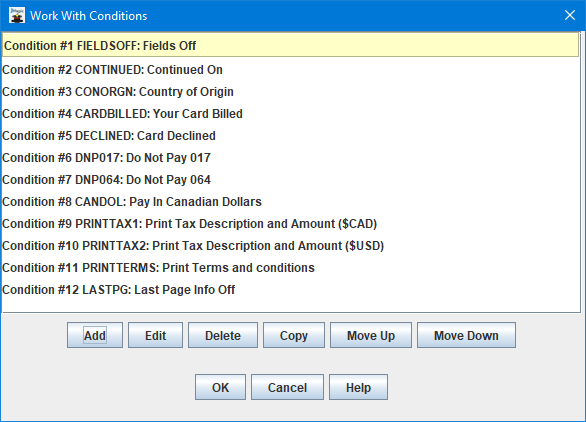
PrintTransformer allows you to add dynamic formatting to your MarkMagic forms and labels. It gives you the ability to define conditional behavior at the field level. Text, Bar Codes, Lines, Boxes, Graphics, Text Blocks and even RFID field attributes can print and change conditionally based on variable data or job attributes. Attributes such as, point size, font, styling, position, color, etc can all be changed on the fly by defining "if this then do that" types of conditions.
With your format open in JMagic, navigate to PrintTransformer - Conditions menu to open the main Work With Conditions interface.
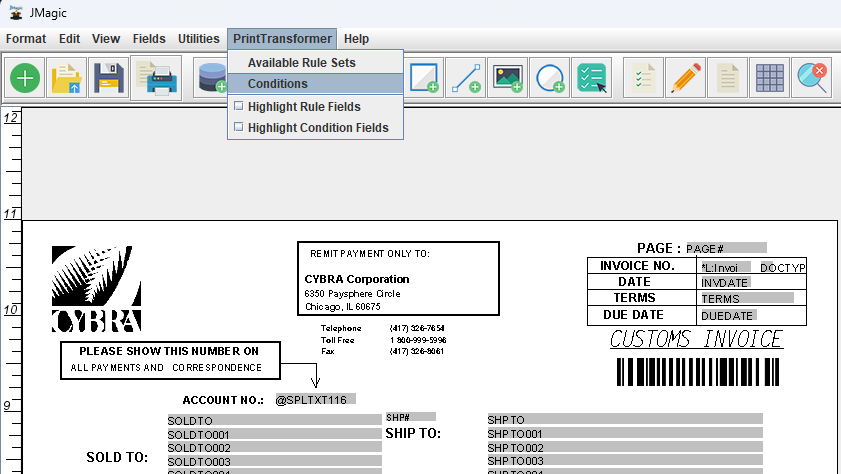
If this is your first time accessing the Work With Conditions dialog for your currently opened format, then it will be empty. The screenshot at the top of this page is an example of a format that has multiple conditions already added. Conditions are processed in a top down sequence. A condition at the top can setup situations for conditions later on down the list. A popular scenario like this would be to define a condition that "Always turns off" a group of fields. Then, subsequent conditions after that can then selectively "Turn On" other fields that have already been turned off by the previous "Always" condition.
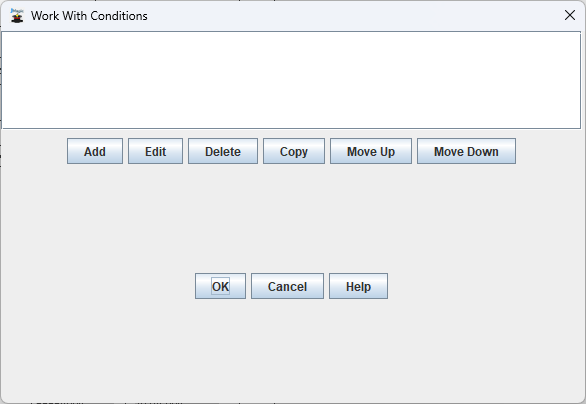
- Add - Create a new Condition. See Work With Condition for information on creating Conditions.
- Edit - Edit an existing Condition.
- Delete - Delete the currently selected Condition.
- Copy - Copy the currently selected Condition.
- Move Up - Move the selected Condition up in the list allowing it to be processed earlier in the list.
- Move Down - Move the selected Condition down in the list forcing it to be processed later in the list.
