System Sign On
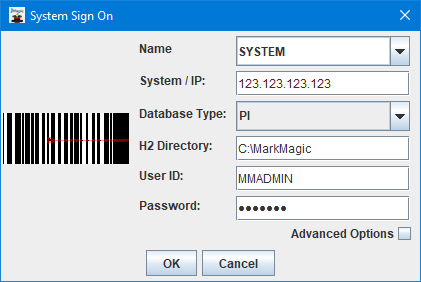
- Name - JMagic can save your sign on information so you don't have to type everything again the next time you start the program. Use this field to type the custom name for your saved system information. This is handy for users that connect to multiple instances of MarkMagic on different servers.
- System / IP - The IP address or the system name (domain name) of the sever where the main MarkMagic installation is located.
- Database Type - Choose PI if you are connecting to a MarkMagicPI (platform independent) version or choose AS400 if you are connecting to MarkMagic that is located on an IBM System i (AS400) server. The same installation of JMagic can connect to either MarkMagic type.
- H2 Directory - If PI is chosen for Database Type, then provide the full path to the location of the MARKMAGIC.h2.db h2 database on the server. Just the path is needed here, not the name of the database file. In the example above, the the database file is located on a Windows server on the C:\ drive in the MarkMagic folder. On a Linux or Unix server, this path would look different. Those operating systems use forward slashes for the path structure. If you are unsure of the path to the database, please contact your MarkMagicPI server administrator.
- User ID - For a PI Database Type, this will be your MarkMagic User ID. A typical installation of MarkMagicPI comes with two default profiles: MMADMIN and MMUSER. An administrator could also create individual user accounts as well. If you are unsure of your User ID, please contact your MarkMagicPI server administrator. For AS400, this will be your normal IBM System i user profile that you use to sign on to the server itself.
- Password - For a PI Database Type, this will be your MarkMagic User ID's password. A typical installation of MarkMagicPI comes with two default profiles: MMADMIN and MMUSER. An administrator could also create individual user accounts as well. If you are unsure of your password, please contact your MarkMagicPI server administrator. For AS400, this will be your normal IBM System i user profile password that you use to sign on to the server itself.
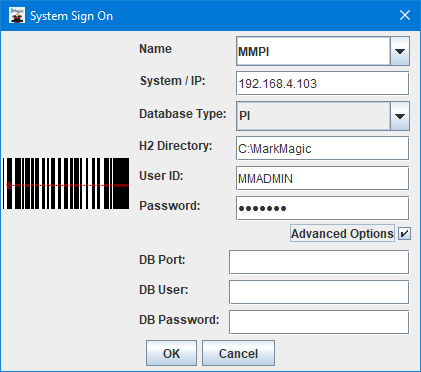
Advanced Options are used only for certain MarkMagicPI installations that utilize a separately hosted H2 Database server. A typical standalone MarkMagicPI installation hosts its own H2 database server and does not need these options.
- DB Port - The port number for the separately hosted H2 database server.
- DB User - The user name for connecting to the separately hosted H2 database server.
- DB Password - The password for connecting to the separately hosted H2 database server.
Click OK after typing in all relevant information required for signing in to your MarkMagic environment. JMagic will verify that your MarkMagic installation contains a valid developers license. If a valid developers license is detected, you will be presented with the Logon Preferences dialog.
