XML File
Use the XML File option if you already have a properly formatted XML file with valid data in it stored on your PC. Use the Choose File button on this screen to browse your PC and choose the desired XML file.
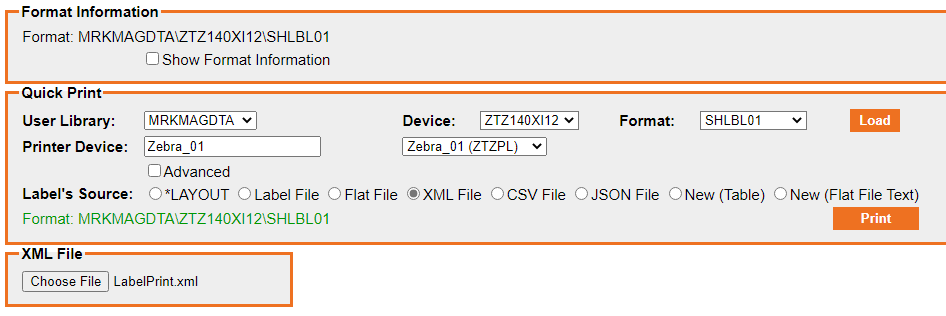
An XML file that will be used to print formats in MMPI must be generated following a specific format. Unlike Flat Files where the entire data string must be spaced out to match every variable field on the format, with XML files, you only need to specify field names and data for those format fields you wish to print. This makes it much easier to create valid input data files for formats that contain a large number of Data fields.
XML file formatting example:
<PRINT_DATA>
<PRINT_RECORD>
<FIELD_DATA>
<FIELDNAME>FLDNAME01</FIELDNAME>
<DATA>11111</DATA>
</FIELD_DATA>
<FIELD_DATA>
<FIELDNAME>FLDNAME02</FIELDNAME>
<DATA>22222</DATA>
</FIELD_DATA>
</PRINT_RECORD>
<PRINT_RECORD>
<FIELD_DATA>
<FIELDNAME>FLDNAME01</FIELDNAME>
<DATA>11111</DATA>
</FIELD_DATA>
<FIELD_DATA>
<FIELDNAME>FLDNAME02</FIELDNAME>
<DATA>22222</DATA>
</FIELD_DATA>
</PRINT_RECORD>
</PRINT_DATA>
The above example is a properly formatted XML file that prints two labels. Two fields from the MMPI format and their respective data elements are defined within each print record. The file can be formatted to contain as many print record elements as needed to represent the number of labels you wish to print. Within each print record, any field from the format that you want to place data into can be defined in any order. You can also specify any Batch Control Fields here. The fields names indicated above in blue should match the field names defined in your format. The data seen in purple is the actual data that you wish with print within the specified variable field.
After choosing the XML file from your PC using the Choose File button, click the Print button to execute the print process according to all of the options you have selected.
