New (Table)
The New (Table) option opens a spreadsheet interface that allows you manually enter in variable data that will print on the format. Click the Add button to create a new "row" of data. Each row of data represents one printed or PDF page. The variable fields from the currently loaded format are displayed across the top of the table in the order that they were created on the format.
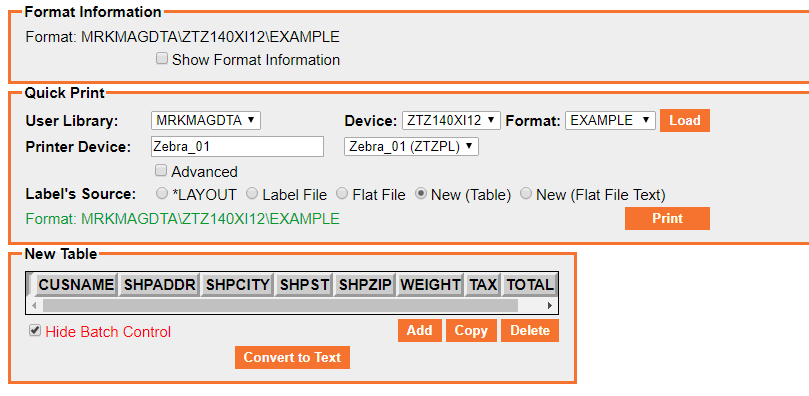
Click within each cell to manually type information for that field. Each fields' maximum length is set according to the field length defined in the format.
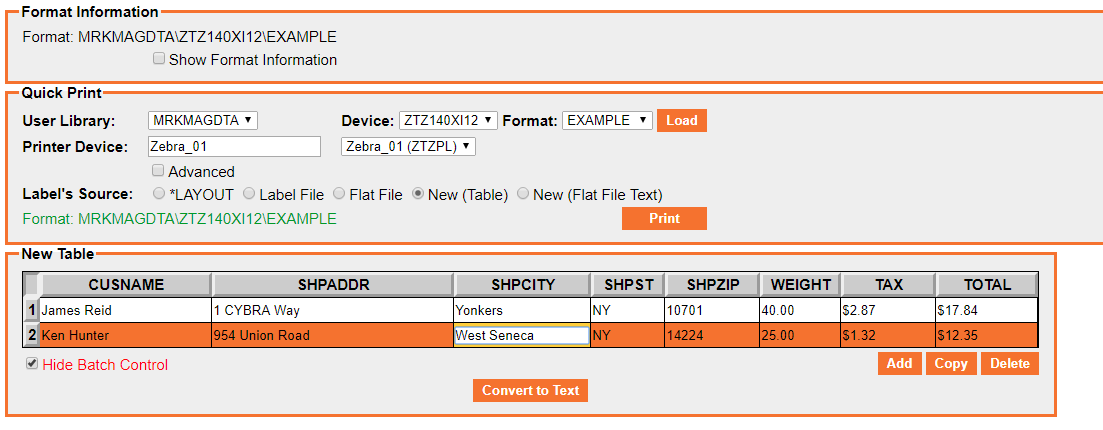
The Copy button will copy an existing row of data to a new row. The Delete button will delete the currently selected row.
The check box called "Hide Batch Control" is defaulted to on. This option hides special data fields that MMPI uses behind the scenes otherwise known as "Batch Control Fields". Uncheck this box to see these special fields that appear at the beginning of the row. Click Batch Control Fields for more information.
When you are satisfied with the data you have entered, press the Print button to execute the print process according to all of the options you have selected.
With data entered into the table, you can view the actual flat file text string that would be generated by pressing the Convert to Text button. This button will take you to the New (Flat File Text) screen showing a properly spaced string of data built from the information that was entered into the table on the previous screen.
Example data entered into the table:
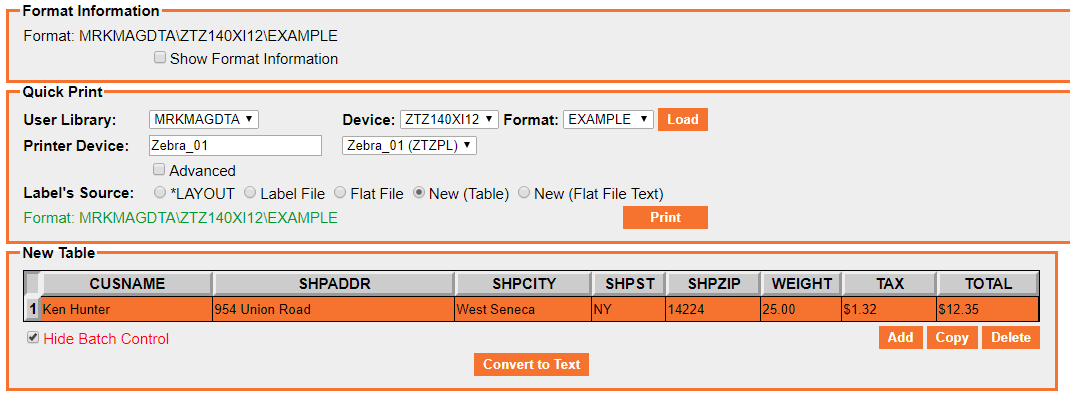
Same data after converting to a flat file text string via pressing Convert to Text:
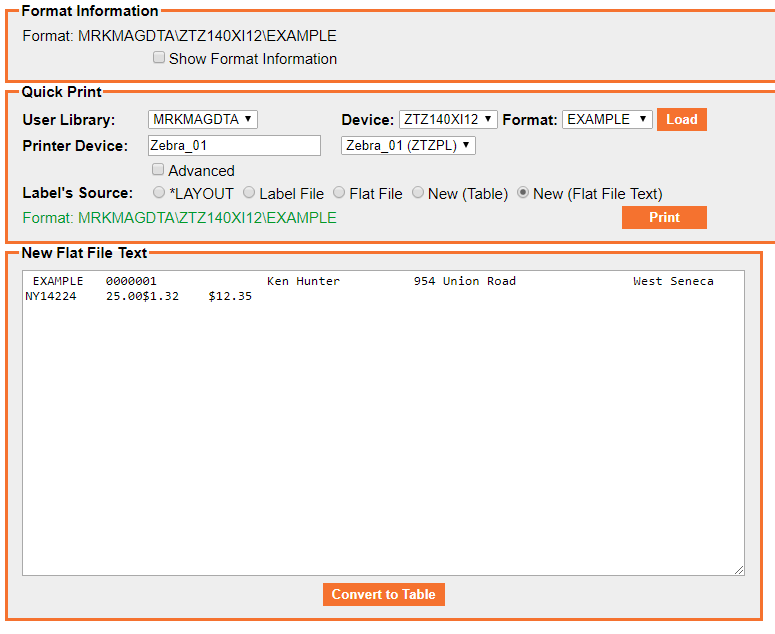
Click New (Flat File Text) for more information.
