Select Action Object
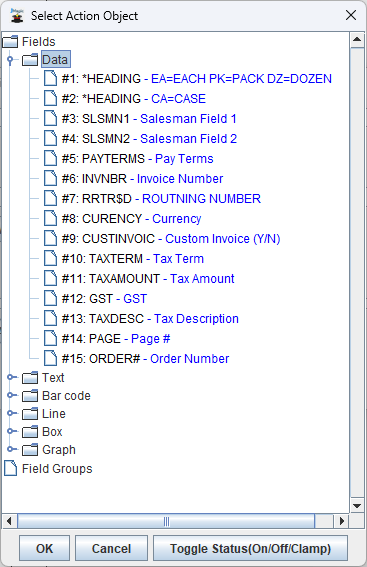
Actions within Conditions directly affect the formats' fields and their attributes. When a Condition's test returns true, the associated Actions are executed. Use the Select Action Object dialog to choose a field or fields that the Condition will manipulate. Double click to Expand the Fields listing to see a grouped list of all fields from the MarkMagic format that can be added to an Action.
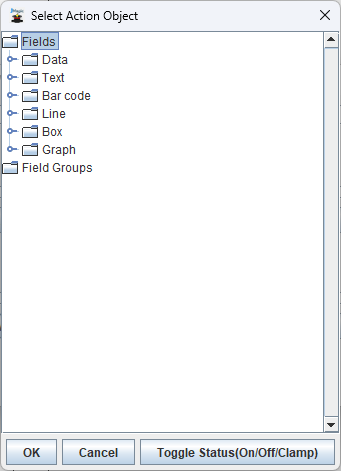
There are two main ways that an Action can manipulate the fields on the format. The first is the ability for an Action to completely toggle a field OFF or ON. To do this, simply click to highlight a fields and then use the Toggle Status button to switch the field OFF or ON.
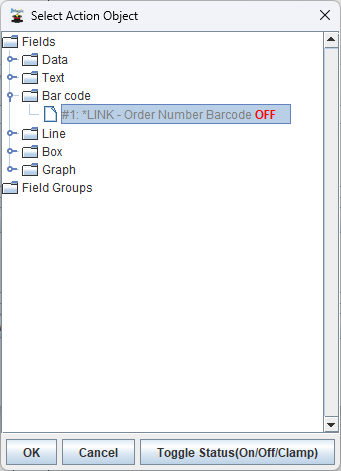
In this example, the Action will turn off the Order Number Barcode if the Test returns true. You may also select a group of fields from a list via Shift+Clicking. Then use the Toggle Status on the entire selection.
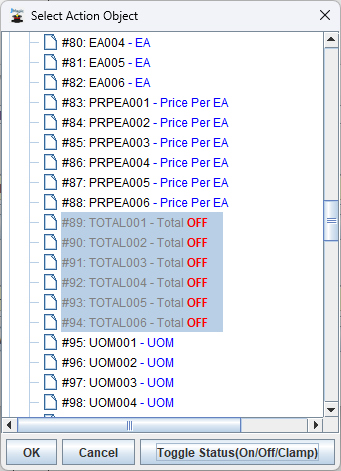
To toggle a field to ON, simply click the Toggle Status button twice. This only applicable if the field has already been toggled to OFF via a previous Condition.
The second way that an Action can manipulate the fields on the format is by directly changing the fields' attributes. Such as changing the Font, increasing/decreasing point size, changing the color, increasing/decreasing thickness, etc. To do this, click to highlight a field in the list and then simply click OK on the Select Action Object dialog.
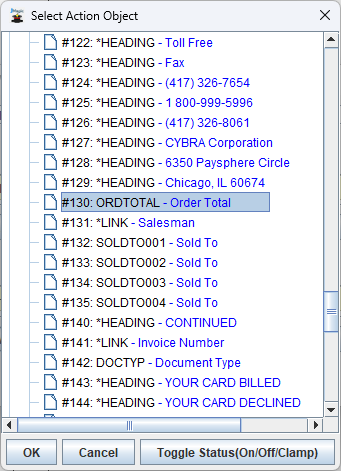
The Conditional Field Property Frame will appear. It will mimic the actual dialog window that would normally be used to create/edit the field. The only difference is that there are now check boxes next to any attribute that the Action can directly manipulate for that field type. Simply check the box next to the attribute that you want the Action to modify and then input the desired change.
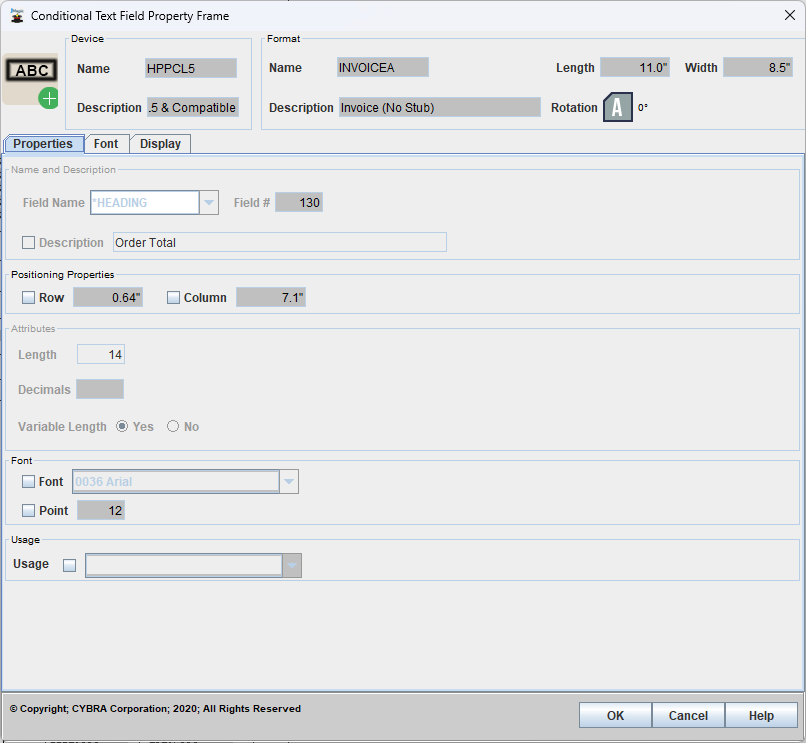
As with the normal create/edit field dialog windows, there are multiple tabs on this window as well. There could be other attributes with check boxes on other tabs that an Action can manipulate. Note that more than one check box can be selected to be changed when creating an Action.
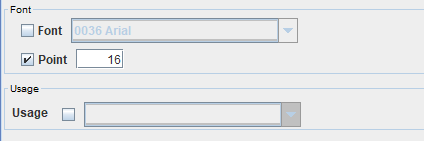
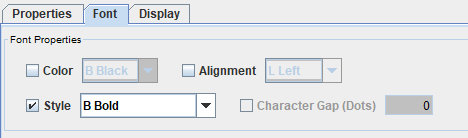
In the example above, the Action will change the point size of the text field to 16 as well as change the style to Bold. When satisfied with the Action, click OK and you will be brought back to the Work With Condition dialog. You will see your new Action in the list.
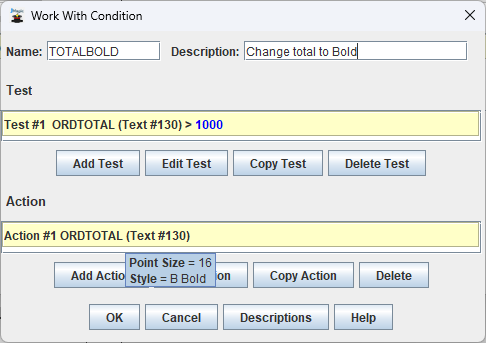
Multiple Actions can be added to a single Condition. Create more Actions using the Add Action button, or click OK finish the Condition and return to the main Work With Conditions dialog.
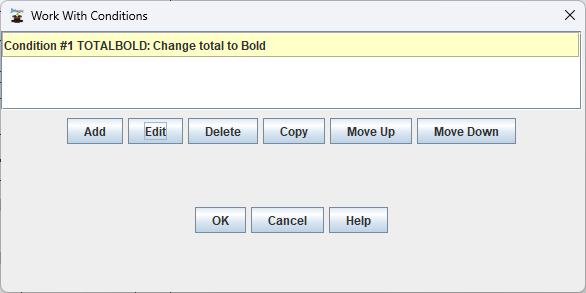
Your new Condition is now added to your MarkMagic format and will be processed automatically when the format is printed. Clicking OK on the main Work With Conditions dialog with return you to the main JMagic Design Screen.
