Print Monitor
The Print Monitor screen is the central location for creating and maintaining MMPI print monitors. MarkMagic PI initially ships with no monitors created. The screenshot below shows three example print monitors.
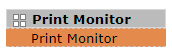

To get started, click the Insert button to create a print monitor. Please see the section on Creating a Print Monitor for more information.
Print monitors can also be exported and imported like any other MMPI object. Monitors created on another system can be exported to an XML file and then imported into another environment. Click the Import button to navigate to the Import Objects screen where you will be able to import a print monitor.
Other options become available once a print monitor is created or imported and thus visible in the table. Each monitor in the table has various options next to it. View Record  allows you to view the details of the print monitor in a 'read only' type of screen. Edit Record
allows you to view the details of the print monitor in a 'read only' type of screen. Edit Record ![]() allows you to make changes to the print monitor values. Delete Record
allows you to make changes to the print monitor values. Delete Record  will delete the print monitor from MMPI.
will delete the print monitor from MMPI.
Individually, each print monitor can be active or inactive. This is indicated under the Status column. New print monitors are created with a status of *END which means they will not trigger when a file is created in their monitor path. To activate a print monitor, click the Start Print Monitor button next to the print monitor listed in the table. The print monitor status will show as *STR. To disable a print monitor and set it back to *END status, click the Stop Print Monitor button.
To easily export a print monitor so it can be imported on another system, simply click the Export button next to the print monitor. Your browser will automatically download an XML file that contains the exported print monitor. This file can then be moved to a different system and used for importing. Please see the Importing Print Monitors section for information on importing from this XML file.
Sometimes it is necessary to restart all active print monitors. To do this in one step, click the Restart button found at the top of the screen. All print monitors that currently have a status of *STR will be stopped and restarted.
