Importing RuleSets
Up next in the import process after source graphics are RuleSets. If there are no RuleSets in the xml file, then the process will skip to the next MMPI object type detected in the file. RuleSets are part of CYBRA's PrintTransformer add-on option. They are individual groups of rules that you create in CYBRA's JMagic designer that can dynamically control print jobs and how / where your labels and forms print. RuleSets that you create in JMagic are saved as their own objects and must be exported and imported from environment to environment just like any other MMPI object.
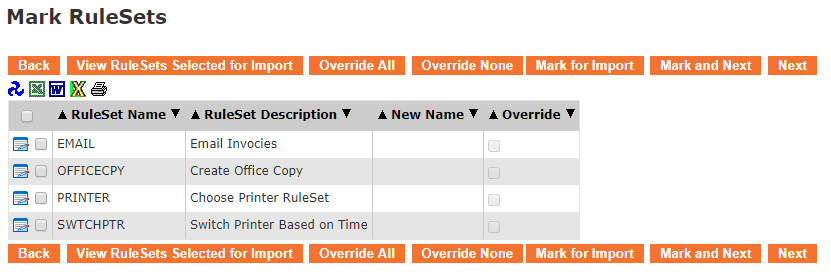
- The Back button takes you one screen back in the import process.
- The View RuleSets Selected for Import button will show a list of RuleSets that have already been "marked" for import by having had a check mark placed next to them and the Mark for Import button pressed.
- The Override All button will select all check boxes in the rightmost Override column. Having override selected is necessary if you are importing over existing RuleSets with the same name. This makes it so the imported RuleSet will overwrite any existing RuleSet with the same name.
- The Override None button will clear out all check boxes in the rightmost Override column.
- The Mark for Import button will select the RuleSets that have a check mark to the left of them and prepare them for importing. You will stay on the present screen allowing you to select more RuleSets for import.
- The Mark and Next button will select the RuleSets that have a check next to them, prepare them for importing and will immediately take you to the next MMPI object screen for importing.
- The Next button will skip over the current MMPI object type without importing anything and take you to the next object screen for importing.
Importing all RuleSets with overwrite:
If you wish to import every RuleSet in the list, you can place a check mark at the very top of the list in the header portion. To overwrite any existing RuleSet with the same name, you must choose Override All to select Override for every RuleSet listed.
Example showing "Select All" check mark at top of list with Override selected for each:
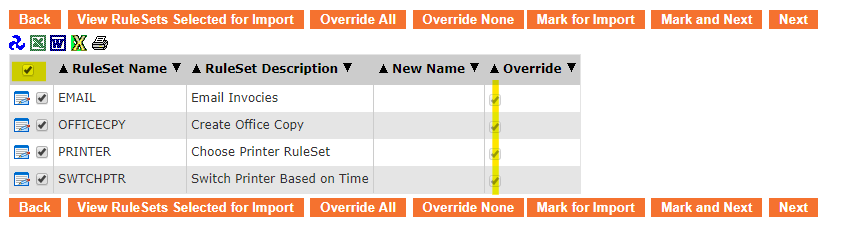
Individual importing with selective override and rename:
If there are existing RuleSets with the same name and you wish to overwrite them, you must use the Edit Record ![]() button and choose the Override option. If you want to import a RuleSet but keep the existing RuleSet with the same name, you must rename the imported RuleSet by using the Edit Record
button and choose the Override option. If you want to import a RuleSet but keep the existing RuleSet with the same name, you must rename the imported RuleSet by using the Edit Record ![]() button to change the name.
button to change the name.
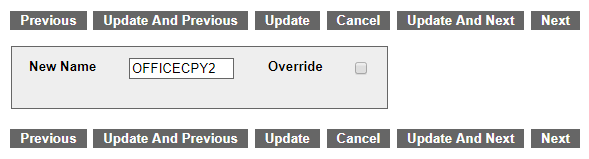
Click the Update button and you will see the new name listed in the table.
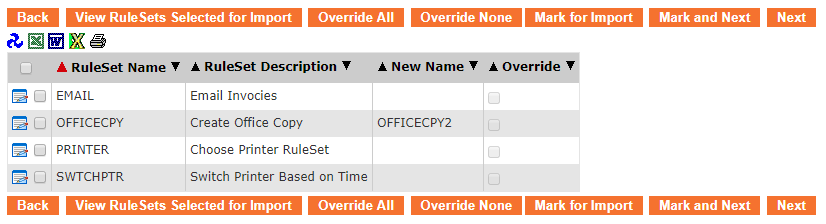
Once you have every RuleSet checked that you want to import, along with any necessary overrides and/or renaming, click Mark and Next to be taken to a list of Printers for import.
Proceed to Importing Printers.
