Importing Source Graphics
Up next in the import process after target graphics are the source graphics. If there are no source graphics in the xml file, then the process will skip to the next MMPI object type detected in the file. These objects are the source JPG, PNG, GIF, etc images that were used when the target graphics were originally converted. The source images should typically export along side any target images, so it would be rare to not have a source image in the XML if there was a target image.

- The Back button takes you one screen back in the import process.
- The View Source Graphics Selected for Import button will show a list of source graphics that have already been "marked" for import by having had a check mark placed next to them and the Mark for Import button pressed.
- The Override All button will select all check boxes in the rightmost Override column. Having override selected is necessary if you are importing over existing source graphics with the same graphic name. This makes it so the imported source graphic will overwrite any existing source graphic with the same name.
- The Override None button will clear out all check boxes in the rightmost Override column.
- The Mark for Import button will select the source graphics that have a check mark to the left of them and prepare them for importing. You will stay on the present screen allowing you to select more source graphics for import.
- The Mark and Next button will select the source graphics that have a check next to them, prepare them for importing and will immediately take you to the next MMPI object screen for importing.
- The Next button will skip over the current MMPI object type without importing anything and take you to the next object screen for importing.
You can filter the list by Graphic Type by choosing a specific type in the list at the top.
Importing all source graphics with overwrite:
If you wish to import every source graphic in the list, you can place a check mark at the very top of the list in the header portion. To overwrite any existing source graphic with the same name, you must choose Override All to select Override for every source graphic listed.
Example showing "Select All" check mark at top of list with Override selected for each:
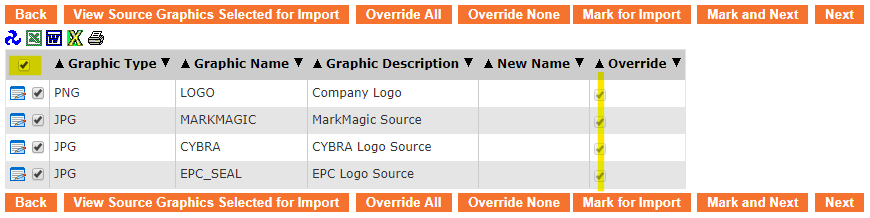
Individual importing with selective override and rename:
If there are existing source graphics with the same name and you wish to overwrite them, you must use the Edit Record ![]() button and choose the Override option. If you want to import a source graphic but keep the existing source graphic with the same name, you must rename the imported source graphic by using the Edit Record
button and choose the Override option. If you want to import a source graphic but keep the existing source graphic with the same name, you must rename the imported source graphic by using the Edit Record ![]() button to change the name.
button to change the name.
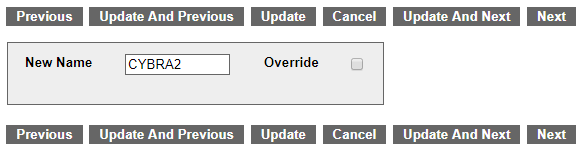
Click the Update button and you will see the new name listed in the table.
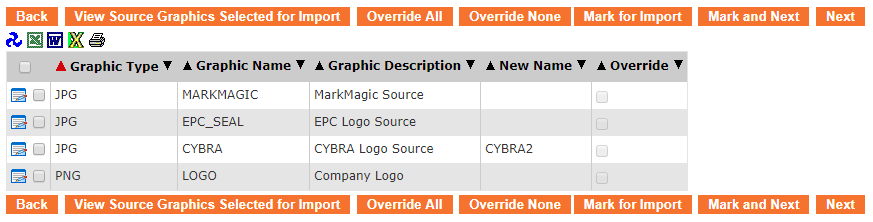
Once you have every source graphic checked that you want to import, along with any necessary overrides and/or renaming, click Mark and Next to be taken to a list of RuleSets for import.
Proceed to Importing RuleSets.
