Exporting Printers
Up next in the export process after RuleSets are Printers. These are the printer definitions for your physical printers that were created under the Maintain Printers menu. Printer definitions that you create in that menu are saved as their own objects and must be exported and imported from environment to environment just like any other MMPI object.
NOTE: Even though you chose a specific library to export from as the first step in the process, Printer definitions are global and not stored in any separate user library. You would see the same list of Printers no matter what library you chose at the beginning of the export process.
Example list of Printers:
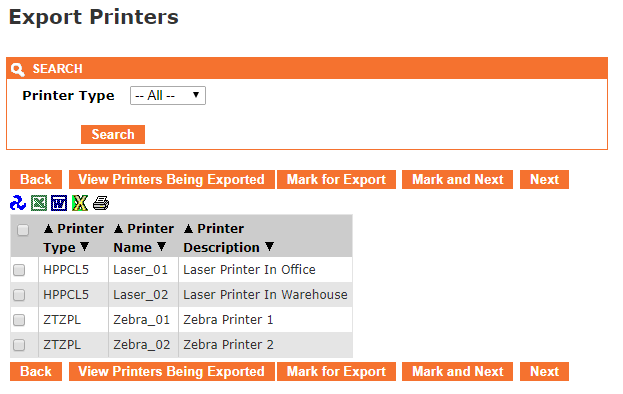
- The Back button takes you one screen back in the export process. In this case, it would take you back to RuleSets.
- The View Printers Being Exported button will show a list of Printers that have already been "marked" for export.
- The Mark for Export button will select the Printers that have a check next to them and prepare them for export. You will stay on the present screen allowing you select more Printers.
- The Mark and Next button will select the Printers that have a check next to them, prepare them for export and will immediately take you to the next MMPI object screen for exporting.
- The Next button will skip over the current MMPI object type without exporting anything and take you to the next object screen for exporting.
You can filter the list by Printer Type by choosing a specific type in the list at the top. To export a Printer, place a check mark next to it in the list. If you wish to export every Printer in the list, you can place a check mark at the very top of the list in the header portion and it will select every check box in the list.
Example showing "Select All" check mark at top of list:
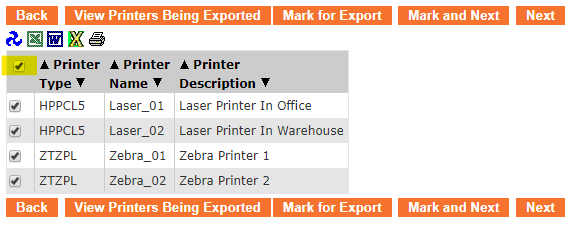
Once you have every Printer checked that you want to export, click Mark and Next to be taken to a list of Printer Jobs for export.
Proceed to Exporting Printer Jobs.
