Exporting Printer Jobs
Up next in the export process after Printers are Printer Jobs. Think of Printer Jobs as pre-filled out print commands where you save some base print parameters and store the job so it can be recalled later. Creation of a Printer Job is required when using some of MMPIs other features such as Print Monitor and FormWeaver.
Example list of Printer Jobs:

- The Back button takes you one screen back in the export process. In this case, it would take you back to Printers.
- The View Printer Jobs Being Exported button will show a list of Printer Jobs that have already been "marked" for export.
- The Mark for Export button will select the Printer Jobs that have a check next to them and prepare them for export. You will stay on the present screen allowing you select more Printer Jobs.
- The Mark and Next button will select the Printer Jobs that have a check next to them, prepare them for export and will immediately take you to the next MMPI object screen for exporting.
- The Next button will skip over the current MMPI object type without exporting anything and take you to the next object screen for exporting.
You can filter the list by Job Group by choosing a group in the list at the top. To export a Printer Job, place a check mark next to it in the list. If you wish to export every Printer Job in the list, you can place a check mark at the very top of the list in the header portion and it will select every check box in the list.
Example showing "Select All" check mark at top of list:
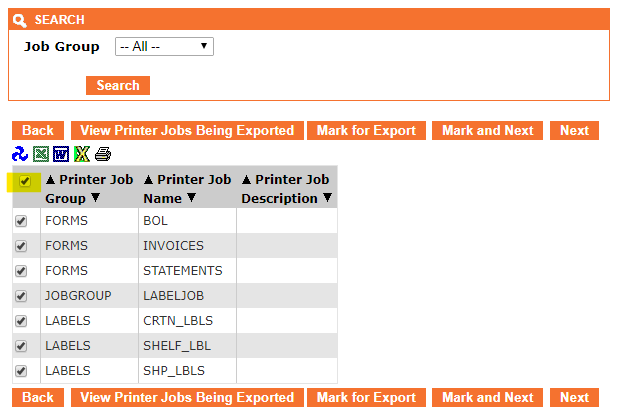
Once you have every Printer Job checked that you want to export, click Mark and Next to be taken to a list of Print Monitors for export. Print Monitors are the last object type that can be exported in this process.
Proceed to Exporting Print Monitors.
