Advanced Quick Print
The "Advanced" check box on the Quick Print screen reveals a number of extra print parameters that are needed for the more advanced print and PDF email jobs. Please see the list below for more detail on each setting. NOTE: Some options do not function in MMPI yet as they were migrated straight from our System i version of MarkMagic and are not supported.
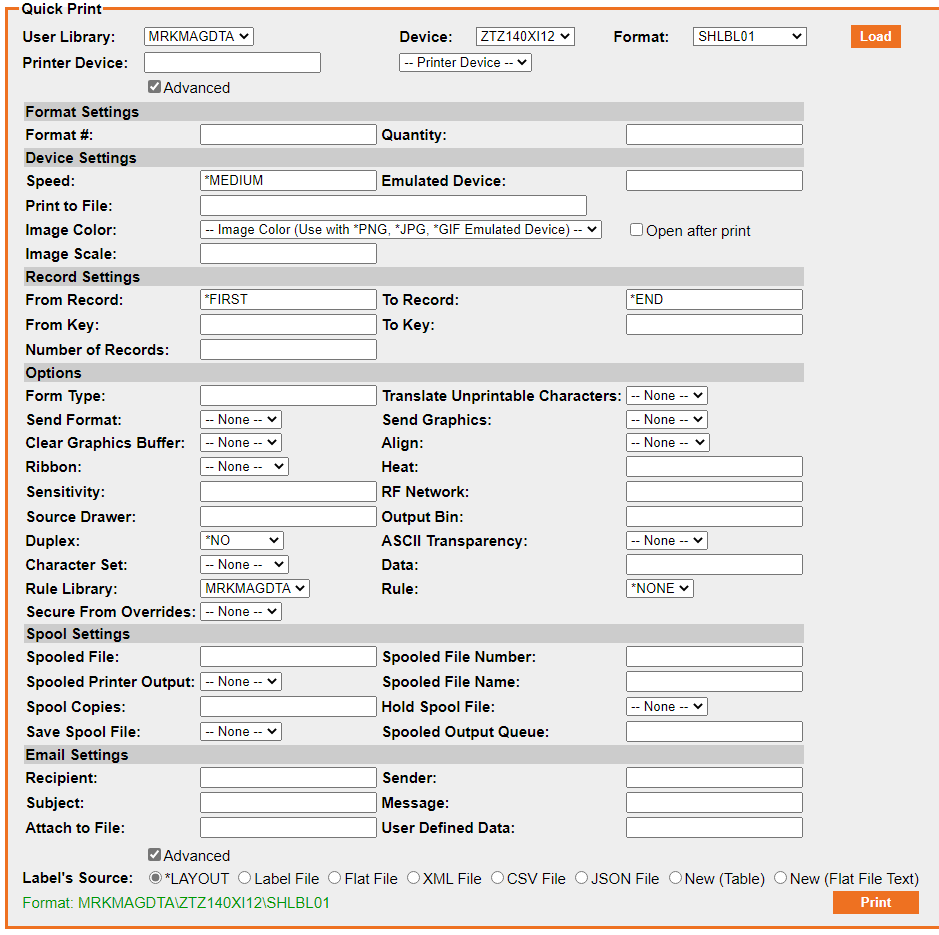
Format Settings:
- Format # - This advanced print setting is not used in MMPI.
- Quantity - Sets the print quantity. This will be on a per record basis. For example, if you have 2 rows of flat file data and set Quantity to 3, you will get 3 labels using data from the first and then 3 labels using data from the second row. (1,1,1,2,2,2 not 1,2,1,2,1,2)
Device Settings:
- Speed - Sets the print speed of the printer. This is how fast the label stock will feed as it prints. Valid values are *LOW, *MEDIUM, *HIGH and actual numbers typically 1-12 depending on the print driver.
- Emulated Device - Specify a driver type of the same family as the format you are printing. You can emulate the core device settings of another printer type without the need to actually copy the format to that printer type. A good example is you have a format designed under a 203 dpi Zebra driver and you want to print to a 300 dpi Zebra printer. Rather than copying your format to another MMPI driver (resulting in two copies of the same format), you can specify the 300 dpi driver here but still print with the original format. MMPI will emulate the 300 dpi driver settings resulting in a successful print to the other printer.
- Emulated Device is also used for printing direct to an image file. Rather than printing directly to a printer or PDF, you can print as a JPG, GIF or PNG image. Specify *JPG, *GIF or *PNG. Rotation of the image can also be applied by adding on the desired rotation amount to the parameter. For example, specifying *PNG270 will create a PNG image file rotated 270 degrees. Any combination of image output file type plus 0,90,180, 270 can be used. *NOTE* Printer Device on the general Quick Print panel must be set to *PDF for image output to function.
- Print to File - A required parameter when printing to *PDF or to *FILE. Use this setting to specify the full path and filename for where MMPI should create the PDF or other output file. If MMPI is running on a Windows server, you could specify C:\MarkMagic PDF Files\Invoices\Invoice 1234.pdf if you were printing invoices for example. One other handy ability is if you are printing to *FILE, rather than specify a path and filename for the output text file, you can specify *NONE here. When this is done, the resulting printer code that would normally be sent to file is now sent directly to the browser window and will display on your screen.
- Image Color - If using the image output feature of the Emulated Device parameter, optionally set the image color. By default, the resulting image will be created using *RGB. Options for this parameter are *RGB for high bit depth color image, *GRAY for a gray scale image and *BW for a monochrome black and white image.
- Image Scale - If using the image output feature of the Emulated Device parameter, optionally set the image scale. Accepts percentage values for X,Y scaling in the form of #,#. Uniform scaling can also be specified with just one number, for example 100=Scale by 1, 50=Scale by half, 200=Scale by 2, etc.
- Open after print - When 'Print to file' is used to create a PDF, image or text file output, check this box to have MMPI automatically open the resulting file on your PC. This is a feature unique to the MMPI Quick Print interface.
Record Settings:
- From Record - Sets the starting record if printing with multiple records in a flat file. Defaults to *FIRST to indicate printing from the first record in the file. For example, if printing with a flat file that has 10 rows of data and you wanted to start at row 5, you can set this value to 5.
- To Record - Sets the ending record if printing with multiple records in a flat file. Defaults to *END to indicate printing until the last record in the file. For example, if printing with a flat file that has 10 rows of data, but you only want to print until row 5, you can set this value to 5. Combine this with the From Record value and you can single out individual records to print, for example setting both From and To Record to 5 would print only record 5 of the file.
- From Key - Currently unused in MMPI. This value was migrated from CYBRA's MarkMagic System i product which makes use of IBM database key fields.
- To Key - Currently unused in MMPI. This value was migrated from CYBRA's MarkMagic System i product which makes use of IBM database key fields.
- Number of Records - Currently unused in MMPI. This value was migrated from CYBRA's MarkMagic System i product.
Options:
- Form Type - Currently unused in MMPI.
- Translate Unprintable Characters - Currently unused in MMPI.
- Send Format - Currently unused in MMPI.
- Send Graphics - Choose whether or not to send graphic data when printing. If a format has graphics on it and you want to print without graphics, this can be set to *NO. Default is None which is the same as *YES.
- Clear Graphics Buffer - Most print drivers have a command that instructs the printer to clear format and graphics from memory before every label print. Setting this to *NO will remove those instructions from the print stream. Default is None which is the same as *YES.
- Align - Currently unused in MMPI.
- Ribbon - Some thermal label printers use require ribbon to for printing. Setting this option to *NO will instruct the printer not to check for or expect a ribbon. This setting would be needed if you are using direct thermal label stock that does not require a ribbon for printing. Default menu choice is None which is the same as *YES.
- Heat - Currently unused in MMPI.
- Sensitivity - Currently unused in MMPI.
- RF Network - Currently unused in MMPI.
- Source Drawer - Which source drawer to pull paper from when printing on a laser printer. Use numeric values. Default is blank which instructs the laser printer to pull from the default drawer.
- Output Bin - Which output bin to send the printed output on a laser printer. Some advanced laser printers have multiple output trays or bins. Use numeric values. Default is blank which instructs the laser printer to print to the default output bin.
- Duplex - Setting this to *YES will tell the printer to print on the front and back of the paper or label stock. This option is supported only on laser printers that have duplex functionality and the SATO GY412 thermal duplex label printer. Default value is *NO.
- ASCII Transparency - Currently unused in MMPI.
- Character Set - Currently unused in MMPI.
- Data - The full data string that will print on the format. This parameter is used primarily when printing via MarkMagic REST APIs and does not function here on the Quick Print interface. To provide data for your print, please see Label Source.
- Rule Library - If printing using a PrintTransformer RuleSet, use this option to specify the library where the RuleSet exists.
- Rule - If printing using a PrintTransformer RuleSet, use this option to specify the RuleSet name. Default value is *NONE.
- Secure From Overrides - Currently unused in MMPI.
Spool Settings:
- Spooled File - Currently unused in MMPI.
- Spooled File Number - Currently unused in MMPI.
- Spooled Printer Output - Currently unused in MMPI.
- Spooled File Name - If using the MMPI Print Queue service, this setting allows you to customize the Spool File Name of the output listed in the queue. By default, this setting is blank and the format name will be used as the Spool File Name when viewing the output in the queue.
- Spool Copies - Currently unused in MMPI.
- Hold Spool File - If using the MMPI Print Queue service, setting this option to *YES will run the print job as normal, but the output will be held in the printer queue. It will not print until specifically released via the queue interface. Default is 'None' which is the same as *NO.
- Save Spool File - If using the MMPI Print Queue service, setting this option to *YES will run and print the job as normal, but the output will remain saved in the queue after printing. Default is 'None' which is the same as *NO.
- Spooled Output Queue - Currently unused in MMPI. Queue names are tied to the printer devices. To print to a specific queue, choose the printer from the Printer Device menu.
Email Settings:
These values are used only when *PDF is specified for Printer Device and there is a valid path / filename in the Print to File parameter. The options here will allow you to send the PDF as an email attachment. Make sure proper SMTP server settings are configured in Work With Email for your user profile before attempting to send PDF emails in MMPI. NOTE: A valid license for the PDF Email add-on option must be installed in order to create and send PDF emails. Check your licenses by going to Install License.
- Recipient - The recipients email address.
- Sender - The senders email address. This will be the address that the recipient sees as the sender on their end.
- Subject - The subject of the email.
- Message - A small message that will go in the email body. More advanced HTML options for the email message will be available in the future.
- Attach to File - Optional attached file. Specify the path and filename for the attached file. This will be attached in addition to the PDF created by MMPI.
- User Defined Data - Currently unused in MMPI.
