Working With Tables
In most screens throughout the MMPI web interface, data is presented to you in a table format (as seen in the image below).

The icons to the left of the table entries are:
 View the record - This is a 'read only' screen that will display all values for that table entry. You cannot modify any of the values in this view. Click the Next and Previous buttons to view other records in the table. Cancel button will return you back to the main table view.
View the record - This is a 'read only' screen that will display all values for that table entry. You cannot modify any of the values in this view. Click the Next and Previous buttons to view other records in the table. Cancel button will return you back to the main table view.
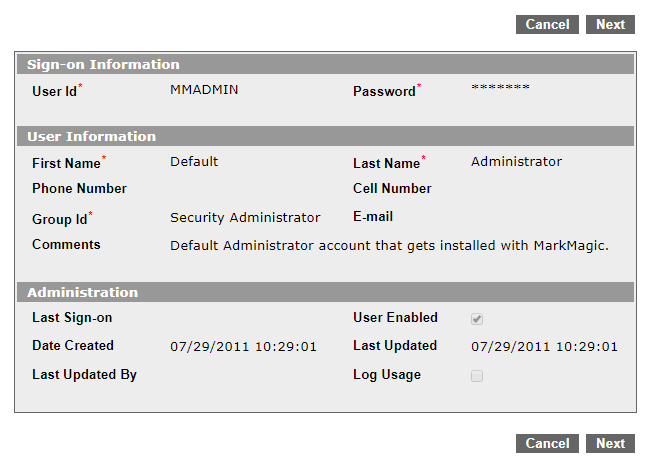
 Edit the record - Clicking this icon will take you to a screen where you can edit values for the specific table entry. Update button will update the table with your changes. Cancel button will return you back to the main table view. Delete button will allow you to delete the specific record. Depending on your web browser, you should be asked for confirmation before deleting the entry. Update And Next button will update the table with your changes and then take you to the next record of the table where you can then edit that record. Next and Previous buttons will simply navigate back and forth between records of the table without saving any changes you make.
Edit the record - Clicking this icon will take you to a screen where you can edit values for the specific table entry. Update button will update the table with your changes. Cancel button will return you back to the main table view. Delete button will allow you to delete the specific record. Depending on your web browser, you should be asked for confirmation before deleting the entry. Update And Next button will update the table with your changes and then take you to the next record of the table where you can then edit that record. Next and Previous buttons will simply navigate back and forth between records of the table without saving any changes you make.
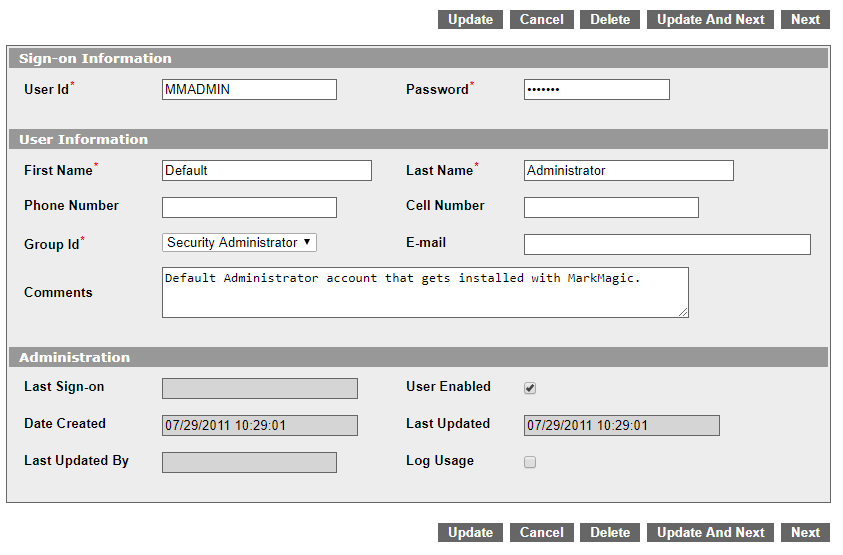
 Delete the record - Click this button to delete the specific table entry. Depending on your web browser, you should be asked for confirmation before deleting the entry.
Delete the record - Click this button to delete the specific table entry. Depending on your web browser, you should be asked for confirmation before deleting the entry.
Most of the tables shown in the MMPI web interface will have an Insert or Add button at the top and bottom. Clicking this button will allow you to create a brand new record for that specific table. For example, in the 'Manage MarkMagic Users' table at the top of this page, clicking the Insert button will allow you to create a new MMPI user profile from scratch.
Sorting Tables
Another helpful feature is the ability to sort a table by a certain column. A good example of this would be the Maintain Printers table. If you wanted to sort the table by IP Address, simply click either of the small arrows next to the IPAddress header. You can see it highlighted in red in the below screenshot:
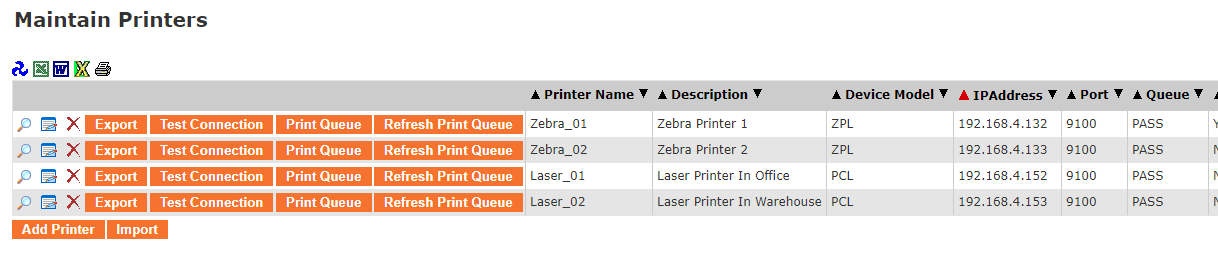
The above table is sorted by IP Address. Any table that you encounter throughout the MMPI web interface can be sorted a column by using these arrows.
