Work With User Database
The Work WIth User Database screen allows you to define database connections for MMPI's new SQL lookup feature. In order for MMPI to retrieve data from other database files at print time, you must first define a database connection here. By default, only Local connection is defined on a fresh install of MMPI.
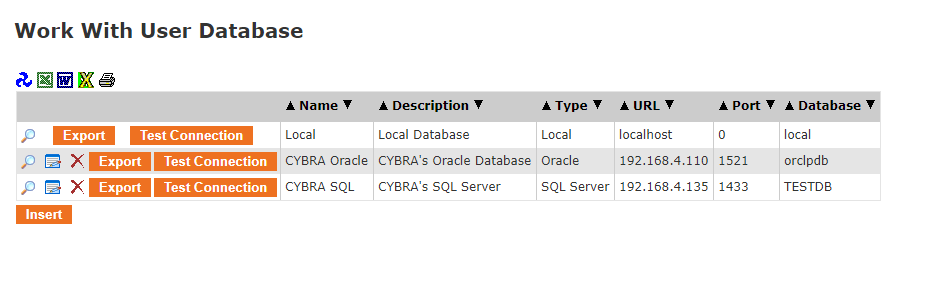
To add a new connection, press the Insert button. You will be brought to a new screen that allows you to enter in the required SQL database information. Please consult with your database administrator if you do not know all of the required values.
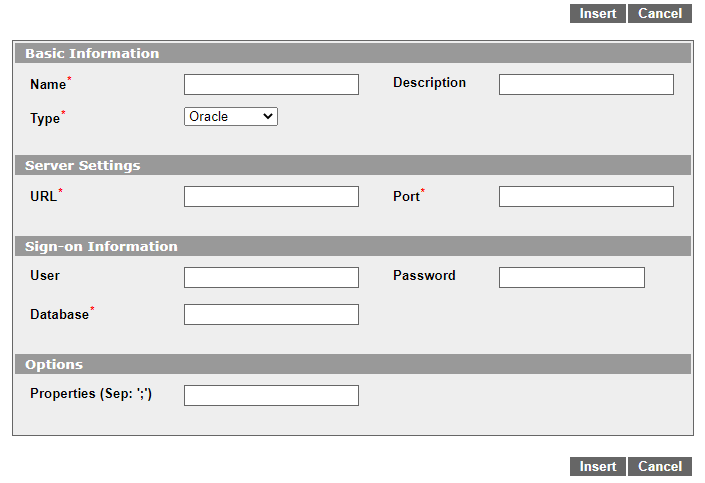
Basic Information:
- Name - Name your new database connection. Maximum 20 characters.
- Description - Provide a description of the new database connection.
- Type - The database type. MMPI currently support three: MySQL, Oracle and Microsoft SQL Server.
Server Settings:
- URL - Specify the IP address or web address for the database server.
- Port - Specify the IP port that the server is listening on.
Sign-on Information:
- User - The user name required for signing on to the database server.
- Password - The password for the specified User name.
- Database - The name of the database on the serer to which MMPI will log in to.
Options:
- Properties (Sep: ';') - Specify any custom connection properties that the server requires in order to make a connection. Separate individual properties with a semicolon.
Click the Insert button to create your new database connection.
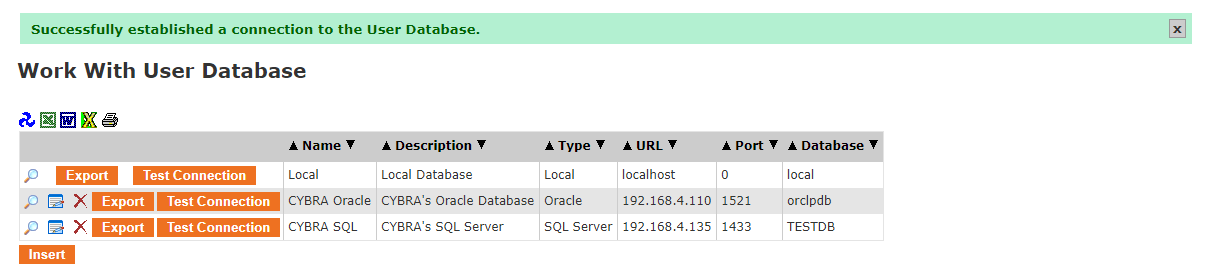
You can use the Test Connection button next to the database connection you just created to test the connection. If everything is correct, you should see a message in green "Successfully established a connection to the User Database." Your new connection is now ready to be used in a custom SQL lookup command that you create in JMagic on any of your MarkMagic formats.
If you need to make a change to the database entry, click the Edit ![]() button.
button.
To delete the database entry, click the Delete  button.
button.
