Manage User Libraries
The Manage User Libraries screen allows an admin to create new MarkMagic user libraries as well as modify the names of existing MarkMagic user libraries. By default, MMPI ships with one user library named MRKMAGDTA. This is an important library that also contains core application files and cannot be removed or renamed. MarkMagic user libraries are separate storage locations for format designs, jobs, graphics, RuleSets, etc. It is advised to keep production and development objects separated by creating new production and development user libraries. For example, developers could edit and create new formats only in the development library and then an administrator would export and import the changes to the production library using the Import / Export Object utilities.
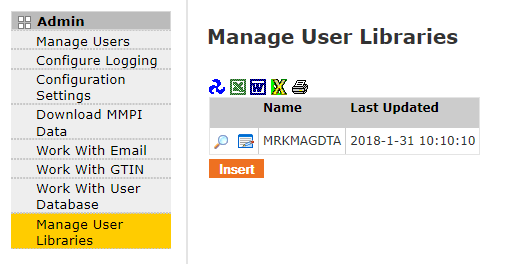
Press the Insert button to create a new user library:
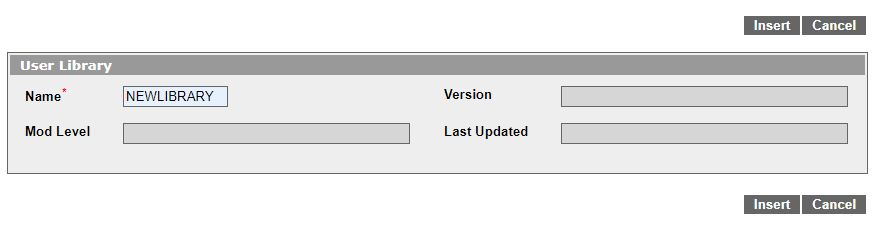
Fill in the desired name for the library and then press Insert. You will see the new library added to the list.
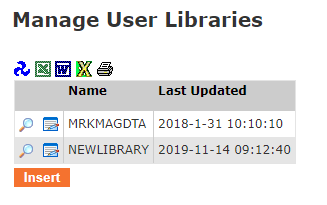
The new library would now be available in JMagic as a fresh storage location for new formats, jobs, graphics, etc. It would also be available as a new import location to bring in new objects via the Import/Export Objects tool.
To edit a library name, click the ![]() icon next to the library you wish to modify. You will be brought to a screen where you will have the option to change the library name. The
icon next to the library you wish to modify. You will be brought to a screen where you will have the option to change the library name. The  icon will bring you to a screen here you can view other information related to the user library such as Last Updated date and the version / mod level of MMPI where the library was created.
icon will bring you to a screen here you can view other information related to the user library such as Last Updated date and the version / mod level of MMPI where the library was created.
Although the option to delete a User Library is not available on this screen, deleting a library can be accomplished by using a REST API call. For more information on that, please see MarkMagic PI REST APIs.
