Review Objects to Export
The Review Objects to Export screen is the final step in the Export Objects process. This screen provides an overview of all selected MMPI objects from the previous screens.
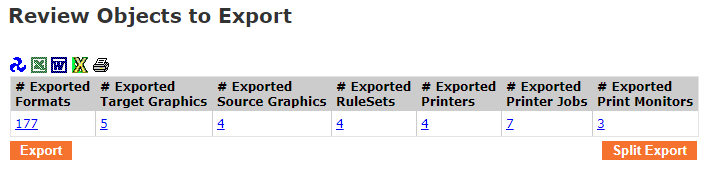
If you wish to review selected objects again before exporting, click the number underneath that object type. You will see a list of objects that have been selected for export.
Example showing screen for Reviewing Selected Target Graphics to Export:
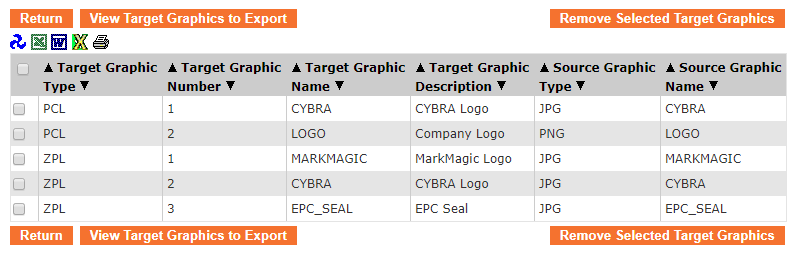
To remove an object, click the check box next to the object and then click the respective Remove Selected Object button. Once satisfied with the changes, click the Return button.
To export everything into one large XML file, click the Export button at the bottom left. All selected objects from the previous screens will be saved to your PC into one XML file. Your browser will initiate a standard file download process allowing you to choose where to save the XML file.
Example downloaded export.xml file with all objects in one file:

There is also an option to split the export into individual XML files where every selected object is saved as its own XML file all together in one compressed zip file. Click the Split Export button to do this. A compressed zip file containing individual XML files (one for each object selected in the previous screens) will be downloaded to your PC.
Example contents of zip file with individual XML files for each object:
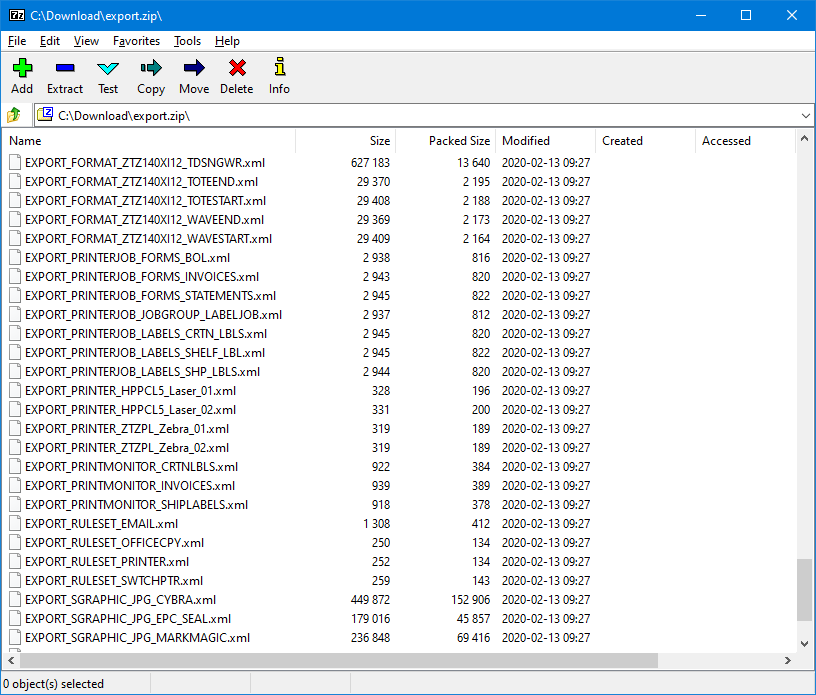
The Export Objects process is now complete. You can now move the XML files to another MMPI environment and use them to Import Objects.
