Exporting Print Monitors
Lastly, in the export process after Printer Jobs are Print Monitors. Print Monitors are individual folder monitors configured via the Print Monitor menu. Print Monitors that you create in that menu are saved as their own objects and must be exported and imported from environment to environment just like any other MMPI object. Print Monitors give MMPI the ability to constantly watch folders on the server for the creation of new flat files and then automatically run a Printer Job when a flat file is detected. It is an easy way to integrate MMPI into your operations without the need to write a custom print program that handles all of the interactions with MMPI.
NOTE: Even though you chose a specific library to export from as the first step in the process, Print Monitors are global and not stored in any separate user library. You would see the same list of Printer Monitors no matter what library you chose at the beginning of the export process.
Example list of Print Monitors:
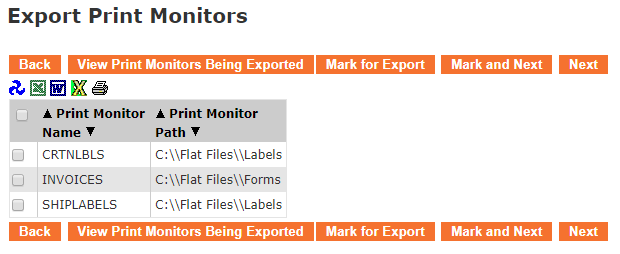
- The Back button takes you one screen back in the export process. In this case, it would take you back to Printer Jobs.
- The View Print Monitors Being Exported button will show a list of Print Monitors that have already been "marked" for export.
- The Mark for Export button will select the Print Monitors that have a check next to them and prepare them for export. You will stay on the present screen allowing you select more Print Monitors.
- The Mark and Next button will select the Print Monitors that have a check next to them, prepare them for export and will immediately take you to the next MMPI object screen for exporting.
- The Next button will skip over the current MMPI object type without exporting anything and take you to the next object screen for exporting.
To export a Print Monitor, place a check mark next to it in the list. If you wish to export every Print Monitor in the list, you can place a check mark at the very top of the list in the header portion and it will select every check box in the list.
Example showing "Select All" check mark at top of list:
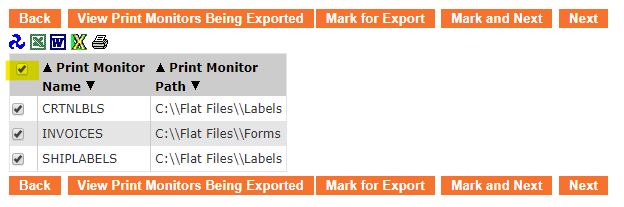
Once you have every Print Monitor checked that you want to export, click Mark and Next to be taken to a final review page listing all objects selected during the export process.
Proceed to Review Objects to Export.
