Exporting Target Graphics
Up next in the export process after formats are target graphics. These are the converted graphics that actually print on the labels or forms and not the source images themselves. Each MMPI driver family has is own target graphic type. For example, Zebra drivers use "ZPL" target graphics.
Example list of target graphics:
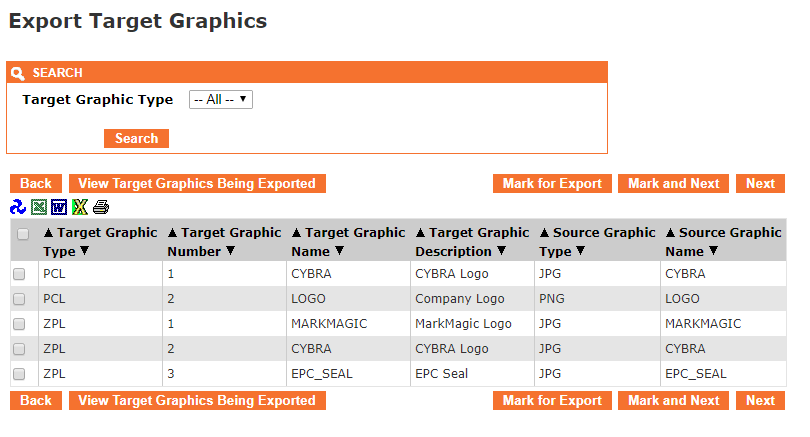
- The Back button takes you one screen back in the export process. In this case, it would take you back to formats.
- The View Target Graphics Being Exported button will show a list of target graphics that have already been "marked" for export.
- The Mark for Export button will select the target graphics that have a check next to them and prepare them for export. You will stay on the present screen allowing you select more target graphics.
- The Mark and Next button will select the target graphics that have a check next to them, prepare them for export and will immediately take you to the next MMPI object screen for exporting.
- The Next button will skip over the current MMPI object type without exporting anything and take you to the next object screen for exporting.
You can filter the list by Target Graphic Type by choosing a specific type in the list at the top. To export a target graphic, place a check mark next to it in the list. If you wish to export every target graphic in the list, you can place a check mark at the very top of the list in the header portion.
Example showing "Select All" check mark at top of list:
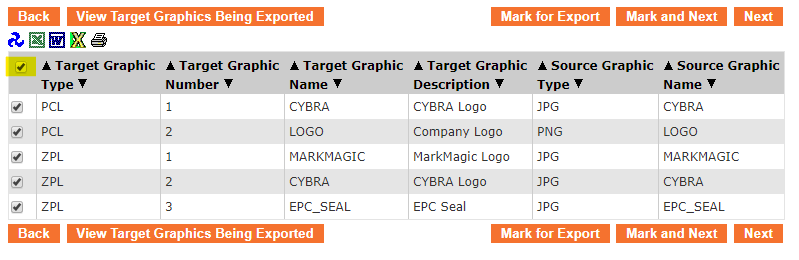
Once you have every target graphic checked that you want to export, click Mark and Next to be taken to a list of source graphics for export.
Proceed to Exporting Source Graphics.
