Add Printer
Use the Add Printer page to create a new printer in MMPI. Currently, only IP addressable printers can be added. Every printer that you plan to print to must be added to MMPI using this interface or via the Add Printer REST API.
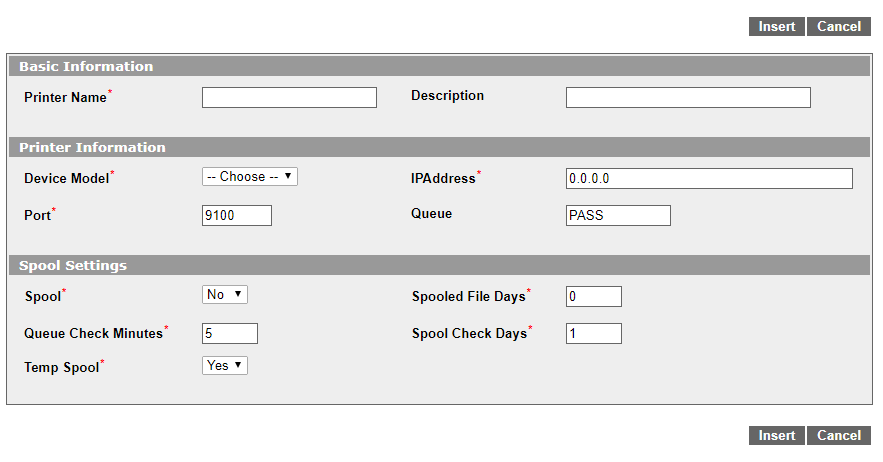
Fields marked with an asterisk (*) are required
Basic Information:
- Printer Name* - The name of your new printer. (Maximum 20 characters) This is the name by which the printer will be referred to in all areas of MMPI where a destination printer is required. For example, in the print API, the DEV parameter is the destination printer name.
- Description - The description of your new printer. A 30 character field to provide a better description for the printer.
Printer Information:
- Device Model* - The MMPI print driver family that the new printer is related to. Every new printer added to MMPI must be associated to a printer driver.
- EPL2 - Eltron printers
- MPCL - Monarch printers (Avery Dennison)
- PAXAR - Paxar printer
- PCL - Any HP PCL5 compatible laser printer
- SATO - SATO printer models
- TOSHIBA - Toshiba model printers (TEC)
- ZPL - Any Zebra ZPLII compatible label printer
- IPAddress* - The network IP address of the printer being added. Consult your network administrator if you do not know this information.
- Port* - Printer network IP port. Typically, for directly Ethernet attached printers, this is port 9100. Sometimes this can be different depending on how the printer is hooked up to the network. Some printers go through a separate print server and in most of these cases, the port is 515. Consult your network administrator if you do not know this information.
- Queue - If using port 9100, which usually indicates a direct Ethernet connection, then this can normally be left as PASS which means pass-through. If using a hardware print server where multiple printers might be connected, then this value is the name of the internal printer port on that print server. This can be different depending on the print server used. Consult your network administrator if you do not know this information.
Spool Settings: (Only necessary if using the MMPI internal Print Queue system)
- Spool* - Yes/No menu choice. If the MMPI internal Print Queue system is turned on, then this printer will utilize the queuing system and save successfully printed output according to the 'Spool File Days' value.
- Spooled File Days* - How long a saved spooled file will stay on the system before even being considered for deletion. 0 means never delete a saved spooled file.
- Queue Check Minutes* - When a print fails for whatever reason (printer offline), this is the amount of time in minutes before MMPI retries the print.
- Spool Check Days* - The number of days in between spool file cleanup checks.
- Temp Spool* - When Spool = No, you can set this option to Yes to keep a temporary spool file in background for 1 day. These spool files are not visible in the normal view of the Print Queue manager. This feature is not used when Spool = Yes as it would create unnecessary duplicate spool files.
