Import
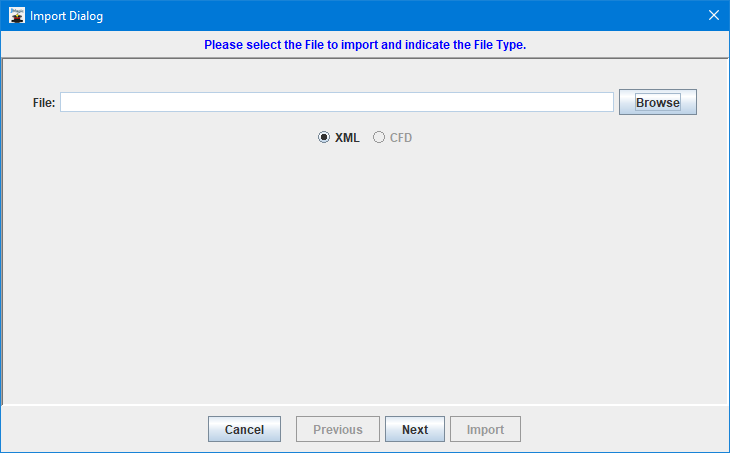
The Import tool is used to import one or more MMPI objects from an XML file created via the Utilities-Export tool in JMagic. MarkMagic objects that can be imported include Print Monitors, Jobs, Formats, Graphics, RuleSets, and Text Blocks.
The import is performed essentially the same as an export, but in reverse. Please see Utilities-Export for more information about exporting. The first step is choosing the XML file from your PC using the Browse button. Find the desired XML file on your PC and click Open. The path to the file will be filled in on the Import Dialog.
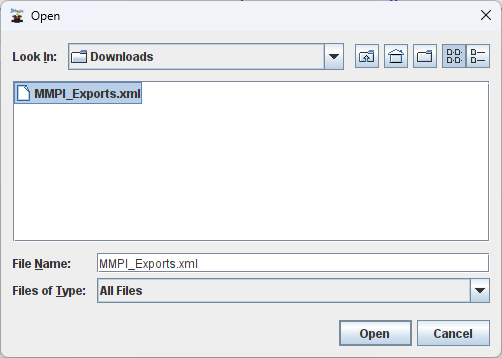
Upon clicking Next, the objects that were exported to the XML file will be presented for import. Formats, target and source graphics, print jobs, etc. will all have their own panels to select from as you click Next. The process is essentially the same as the export where you move what you want imported over to the right side using the arrows. Importing formats, for example, you would expand the print driver, select the format and use the single right arrow to move the format to the right side. To remove any formats from the right side, simply use the left arrows to exclude them from the import.

Format ready for import:
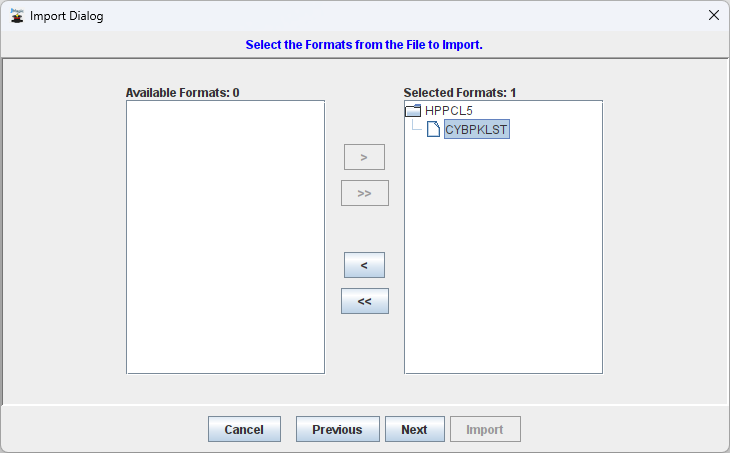
Continue the import by clicking Next, selecting any other object types that you wish to import from the XML file. RuleSets, Printers, Print Jobs, Print Monitors, Text Blocks will all be offered up as objects to import. Once satisfied with everything chosen to be imported, you will arrive at a screen where you can choose which User Library to import into.
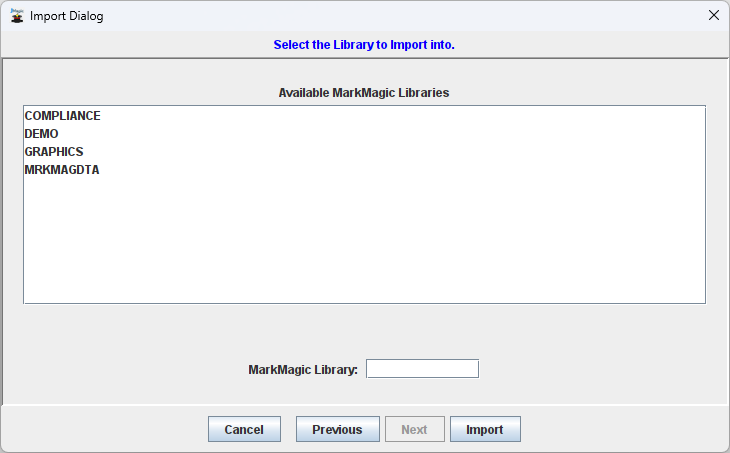
Choose the desired User Library and the click Import. If there are no existing formats, graphics, etc. to overwrite, then the import will complete as normal. If there are existing objects with the same name, you will be presented with an option to Ignore, Override or Change.
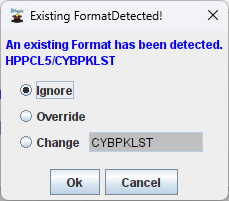
In the above example, the format named CYBPKLST already exists in the User Library. Choosing Ignore, will skip importing that format. Override will simply overwrite the existing format with the imported one. Choosing change will enable a dialog box allowing you to rename the imported format to something else to avoid the conflict. Once all conflicts (if any) are resolved, the import is completed.
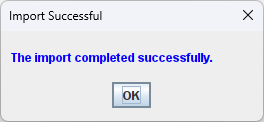
Your imported objects are now ready and available in the User Library chosen while importing.
