Export
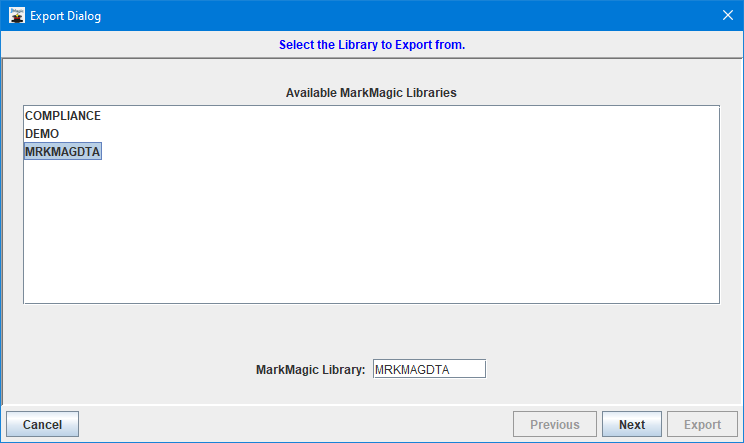
The Export tool is used to save off one or more MMPI objects to an XML file on your PC. MarkMagic objects that can be exported include Print Monitors, Jobs, Formats, Graphics, RuleSets, and Text Blocks. The file created using the export utility can then be transferred to another system and used to import those objects into another MarkMagic environment. Please see Utilities - Import for more information on that.
The export is performed in steps allowing you to choose individual objects on each screen as you click Next. The first step is choosing which User Library to export from. Upon clicking Next, you will be presented with a list of formats grouped by their respective printer driers. Expand the driver and choose the format that you wish to export. Use the single right arrow to move the format to the right side. Anything that is moved to the right will be included in the export. You may select more formats using this method or, to select all formats, use the double right arrow. To remove any formats from the right side, simply use the left arrows to exclude them from the export.
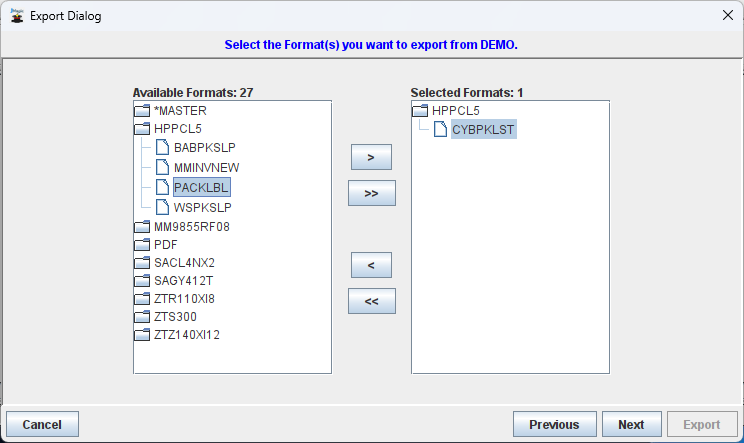
Once satisfied with the formats chosen for export, click Next. Graphics are the next object type that can be selected for export. As a hint, MMPI will automatically choose any graphics that are already on the format. You should see these graphics already selected on the right side. You may choose any other graphics using the same method as before and then click Next once satisfied.
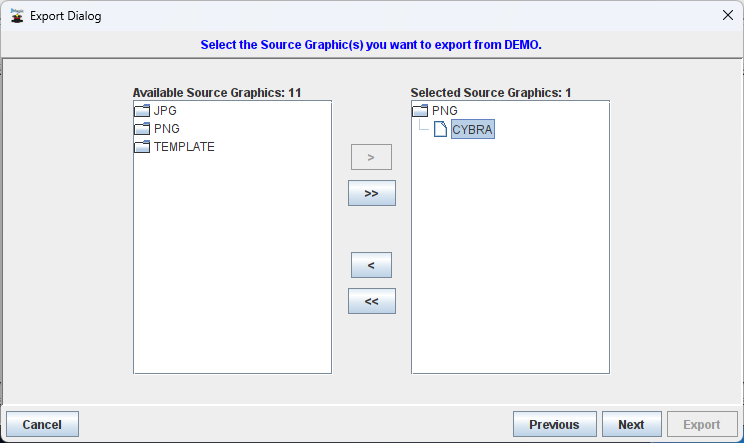
If any graphics were selected for export on the previous screen, their related source images will be presented for export. Continue to click Next, selecting any other object types that you wish to export into the XML file. RuleSets, Printers, Print Jobs, Print Monitors, Text Blocks will all be offered up as objects to export. Once satisfied with everything chosen to be exported, you will arrive at a screen where you can create the final XML export file.
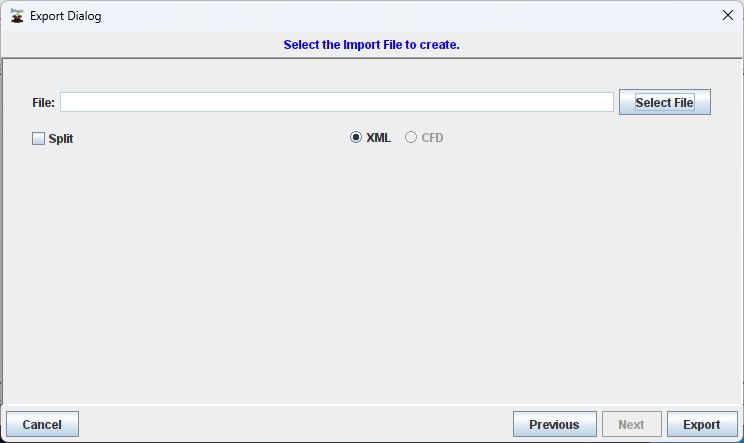
Click the Select File button to choose a path on your PC and then name the file anything you wish.
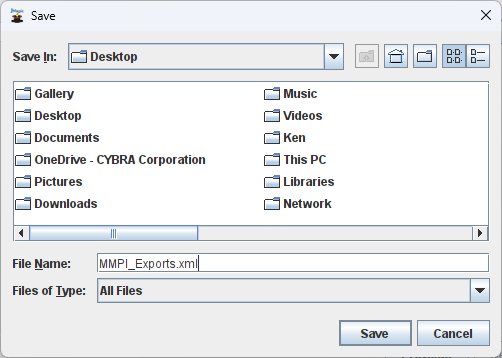
Click Save and you will return to the Export Dialog with the path filled in.
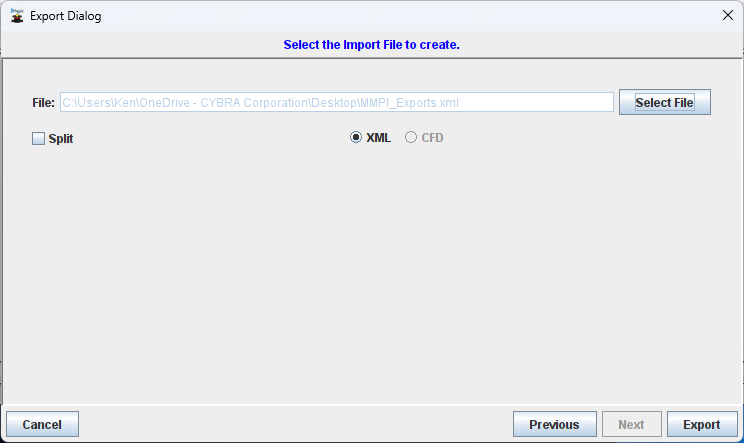
Click Export to perform the export to the XML file you designated.
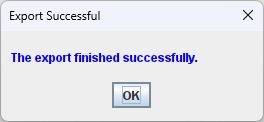
The resulting XML file can now be emailed to other users or transferred to another system and used to import into another MarkMagic system.
Please see Utilities - Import for information in importing MarkMagic objects.
