Importing Formats
After choosing the XML files to import from and clicking the Submit button, you will be shown a screen for each object type detected within the XML files. The first MMPI object type shown are formats.
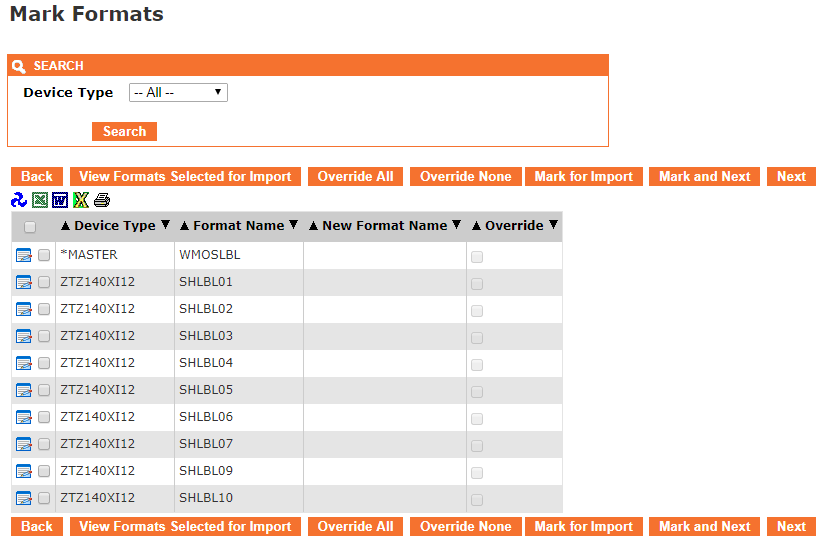
- The Back button takes you one screen back in the import process.
- The View Formats Selected for Import button will show a list of formats that have already been "marked" for import by having had a check mark placed next to them and the Mark for Import button pressed.
- The Override All button will select all check boxes in the rightmost Override column. Having override selected is necessary if you are importing over existing formats with the same name. This makes it so the imported format will overwrite any existing format with the same name.
- The Override None button will clear out all check boxes in the rightmost Override column.
- The Mark for Import button will select the formats that have a check mark to the left of them and prepare them for importing. You will stay on the present screen allowing you to select more formats for import.
- The Mark and Next button will select the formats that have a check next to them, prepare them for importing and will immediately take you to the next MMPI object screen for importing.
- The Next button will skip over the current MMPI object type without importing anything and take you to the next object screen for importing.
You can filter the list by Device Type by choosing a specific device in the list at the top.
Importing all formats with overwrite:
If you wish to import every format in the list, you can place a check mark at the very top of the list in the header portion. To overwrite any existing format with the same name, you must choose Override All to select Override for every format listed.
Example showing "Select All" check mark at top of list with Override selected for each:
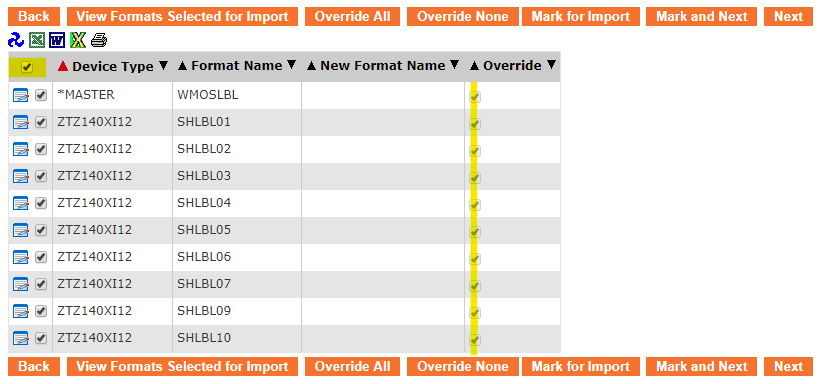
Individual importing with selective override and rename:
If there are existing formats with the same name and you wish to overwrite them, you must use the Edit Record ![]() button and choose the Override option. If you want to import a format but keep the existing format with the same name, you must rename the imported format by using the Edit Record
button and choose the Override option. If you want to import a format but keep the existing format with the same name, you must rename the imported format by using the Edit Record ![]() button to change the name.
button to change the name.
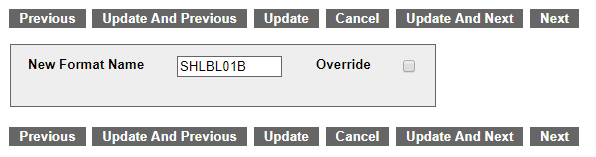
Click the Update button and you will see the new name listed in the table.
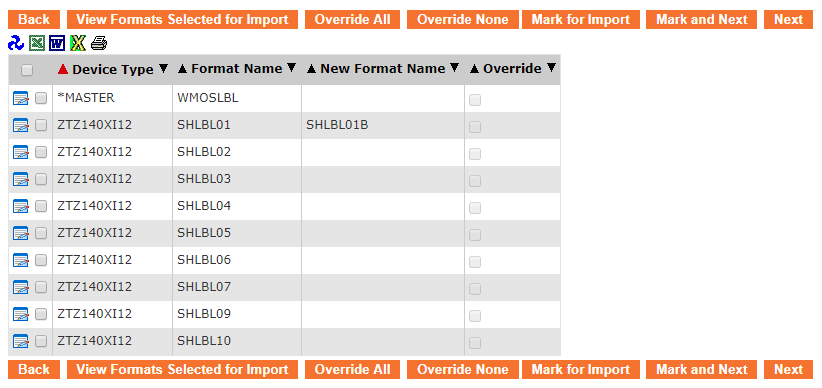
Once you have every format checked that you want to import, along with any necessary overrides and/or renaming, click Mark and Next to be taken to a list of target graphics for import.
Proceed to Importing Target Graphics.
