Edit Email Information
Clicking on the ![]() icon next to the user profile name in the Work With Email screen will take you to a new screen where you can edit that individual users' email information. Please verify the exact values with your email provider or SMTP server admin.
icon next to the user profile name in the Work With Email screen will take you to a new screen where you can edit that individual users' email information. Please verify the exact values with your email provider or SMTP server admin.
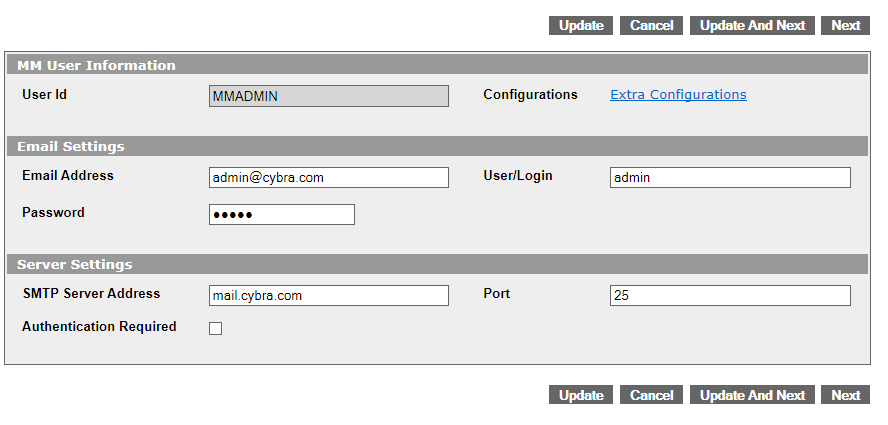
- Email Address - The email address for that user. This address will be used when communicating with the SMTP server. It will also be displayed as the "from" address for when the recipient gets the email.
- User/Login - The login name that will be used when connecting and validating with the SMTP server. This is sometimes the same as the Email Address.
- Password - If authentication is required when sending though the specified SMTP server, this is the password that will be used when connecting.
- SMTP Server Address - This is the SMTP server address for sending mail. If you are not sure what the IP or domain name address is, please contact your email provider.
- Port - SMTP servers require a certain TCP/IP port to communicate through. Typically this is 25 for unsecured SMTP servers (servers that don't use authentication). If your SMTP server uses authentication, most likely it will use a different TCP/IP port. For example, SSL connections would go through port 465. Please confirm with your email provider whether or not authentication is used as well as which port to use. Please see 'Extra Configurations' below if you plan on using SMTP authentication.
- Authentication Required - Check mark option that enables or disables authentication when communicating with the specified SMTP server.
Extra Configurations
If your SMTP server requires authentication, you will need to specify which encryption method is needed. To do this, click the Extra Configurations link at the top right and you will be brought to a screen where you can configure this setting.
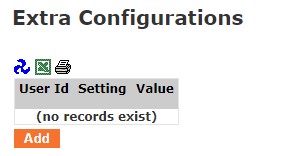
Click Add and you will be brought to another screen where you can choose the encryption type and set the value.
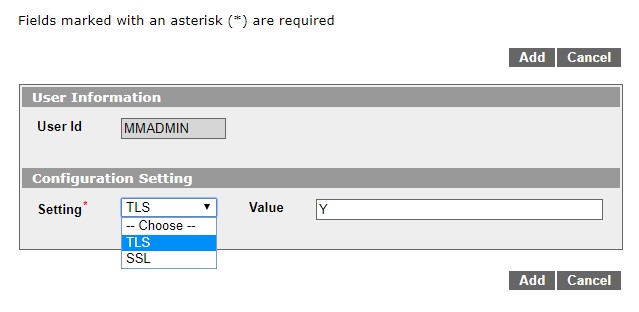
If you are using port 465, most likely your SMTP server uses an SSL connection. Choose this from the menu and then set it to Y on the right side. If your SMTP server uses port 587, then it is using TLS. Choose this value and then set it to Y on the right side. Click Add to complete the process. The email profile you are editing is now correctly configured for SMTP server authentication.
