Advanced MMPI Java System Properties
MarkMagic PI accepts various Java system properties that can provide configuration information specific to the Java Virtual Machine and the MMPI runtime environment. You provide JVM system properties by manually adding them to the JVM startup profile in Apache Tomcat. For example, in the Windows version of Apache Tomcat located in the /bin directory, you would run the "Tomcat#w.exe" tool and locate the Java tab:
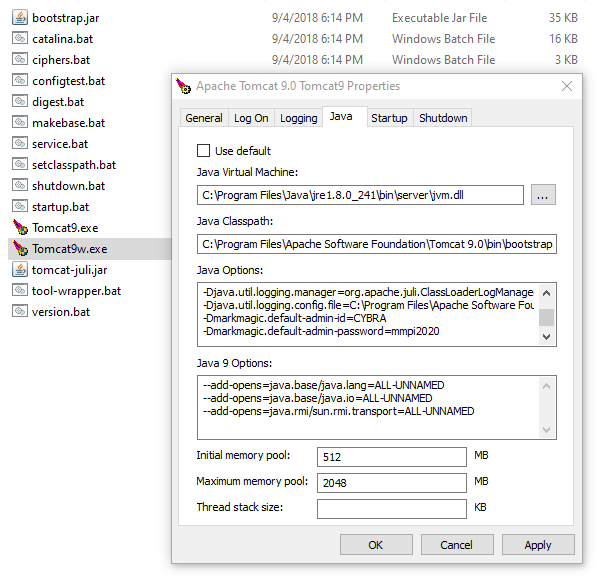
In the above example, we can see two additional MarkMagic PI specific system properties added under "Java Options". They set a new admin user profile name and password that would replace the default mmadmin/mmadmin. Please see Manage Users for more information about adding and editing MMPI user profiles.
Below is a list of currently available Java system properties that MMPI accepts. Other than the options that allow you to change the default admin and user profiles, the rest all have to do with the new MMPI Fusion mode. Please see MarkMagic PI Fusion for more information.
- markmagic.client-type – Used to specify the mode MMPI should run in. Acceptable values are: “SERVER” and “CLIENT”. Examples:
- -Dmarkmagic.client-type="SERVER"
- -Dmarkmagic.client-type="CLIENT"
- mmpi-client.ip-address – Used to set the IP Address of the H2 Database being connected to. Example:
- -Dmmpi-client.ip-address="54.83.121.49"
- mmpi-client.port – Used to set the Port being used to expose the H2 Database being connected to. Can be specified in both Server and Client modes. Example:
- -Dmmpi-client.port="9092"
- mmpi-client.h2-db-path – Used to set the path to the directory containing the “MarkMagic.mv.db” H2 Database File being connected to. Can be used in both Server and Client modes. Example:
- -Dmmpi-client.h2-db-path="C:\MMPI-V10\"
- mmpi-client.user-id – Used to set the User ID used to connect to the H2 Database being connected to. Can be specified in both Server and Client modes. This option would be required if utilizing a separate H2 database server where there is a user and password required for the connection. Example:
- -Dmmpi-client.user-id="h2dbuser"
- mmpi-client.password – Used to set the Password used to connect to the H2 Database being connected to. Can be specified in both Server and Client modes. Example:
- -Dmmpi-client.password="h2dbpass"
- mmpi-server.launch-h2-db-server – Used to control whether or not to launch the H2 Database Server on startup when running in Server mode. (Default: true) This can only be specified in Server mode, since in Client mode there is no local H2 Database. Example:
- -Dmmpi-server.launch-h2-db-server="false"
- markmagic.default-admin-id – Used to change the default administrator profile name. By default, MMPI ships with mmadmin as the sole admin login profile. Example:
- -Dmarkmagic.default-admin-id="newadminprofile"
- markmagic.default-admin-password – Used to change the default administrator password. By default, MMPI ships with mmadmin as the sole admin login password. Example:
- -Dmarkmagic.default-admin-password="newadminpassword"
- markmagic.default-user-id – Used to change the default basic user profile name. By default, MMPI ships with mmuser as the sole basic user login profile. Example:
- -Dmarkmagic.default-user-id="newuserprofile"
- markmagic.default-user-password – Used to change the default basic user profile password. By default, MMPI ships with mmuser as the sole basic user login password. Example:
- -Dmarkmagic.default-user-password="newuserpassword"
