Work with Flat Files
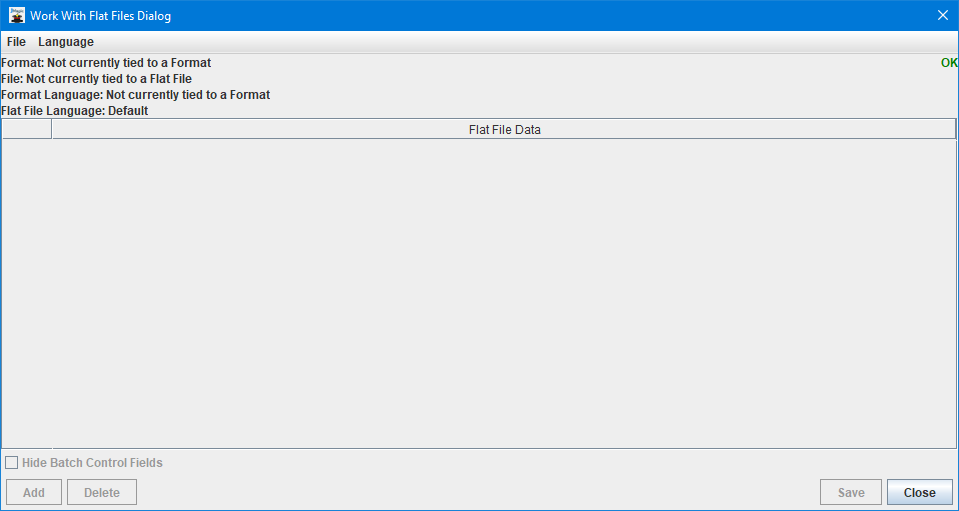
A flat file is essentially a plain text string of data that is properly spaced so the data falls into all variable fields of a format in the correct positional order that they were added to the format. For example, if your format has 5 variable fields on it each 15 positions in length, your flat file will need 75 characters of data in it (spaces included). The Work With Flat Files dialog can assist in creating a valid flat file that can be used as input when printing the currently opened format in JMagic.
The Work with Flat Files menu option is meant to be accessed while a format is open in JMagic. When this is performed, you will notice the format name shown at the top as well as its variable fields listed across the window.
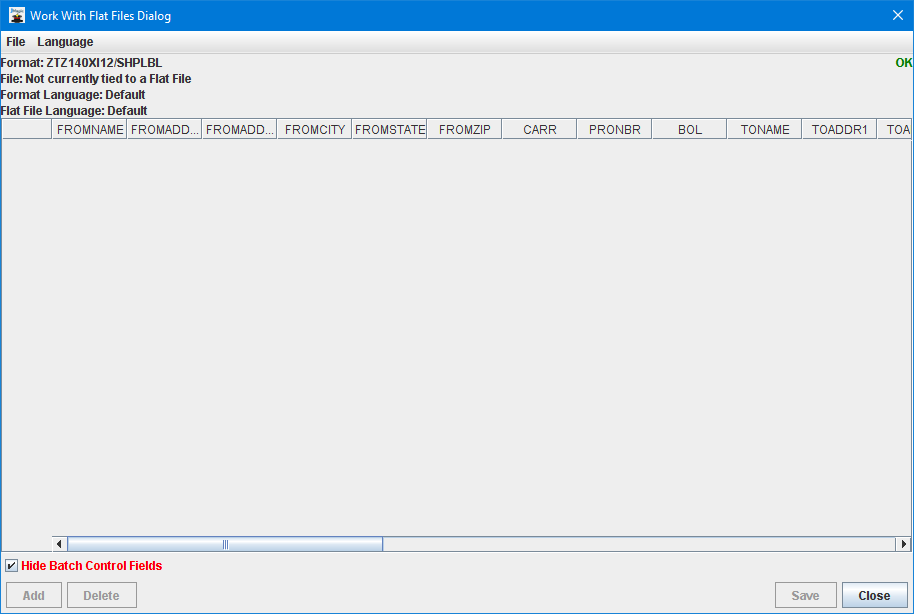
To begin the process of creating a flat file for the selected format, choose New Flat File found under the File menu. The Add button will now be accessible at the bottom of the window. Click Add to create a new empty flat file row.
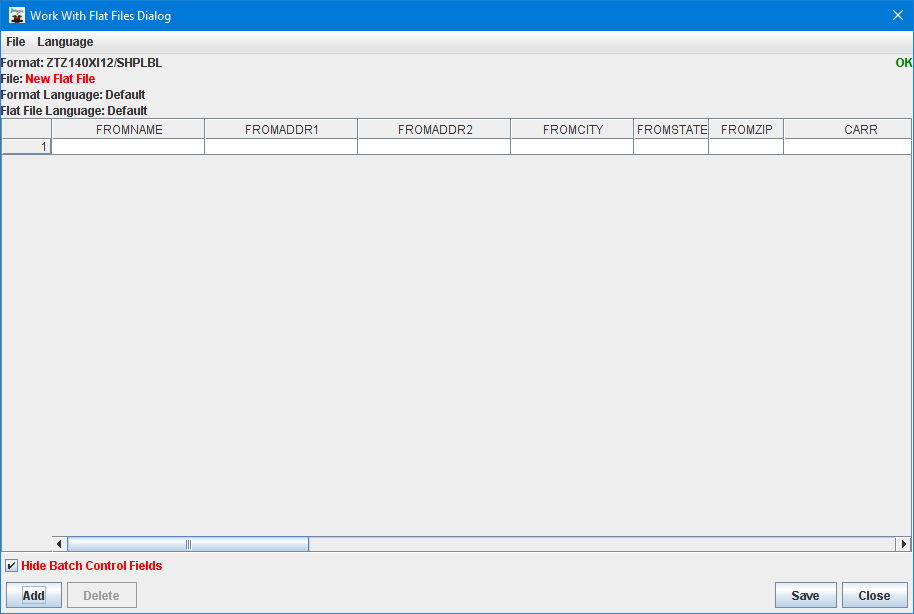
Simply begin typing information into the cells as if it were a typical spreadsheet.
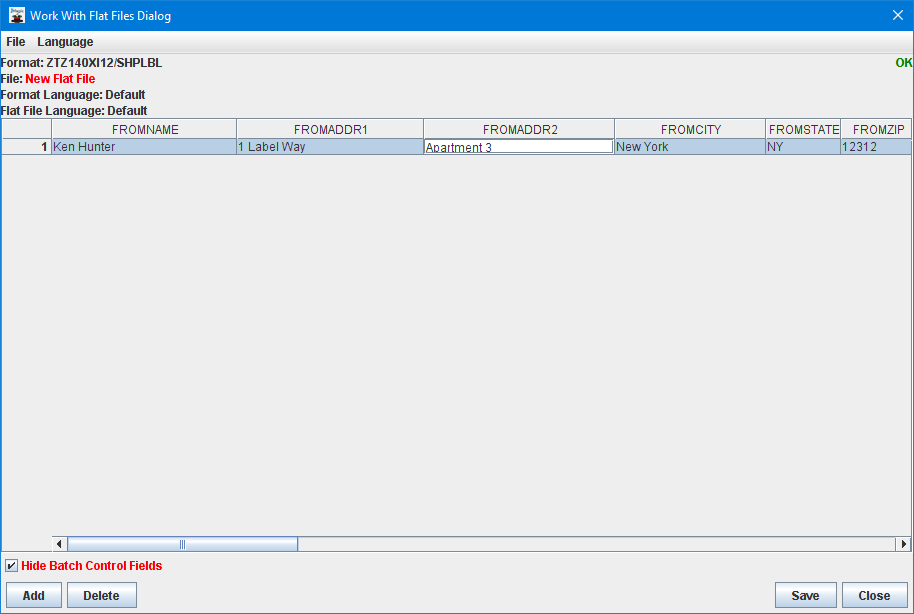
If more than one label or form is desired when printing, you can add more empty rows by clicking Add at the bottom.
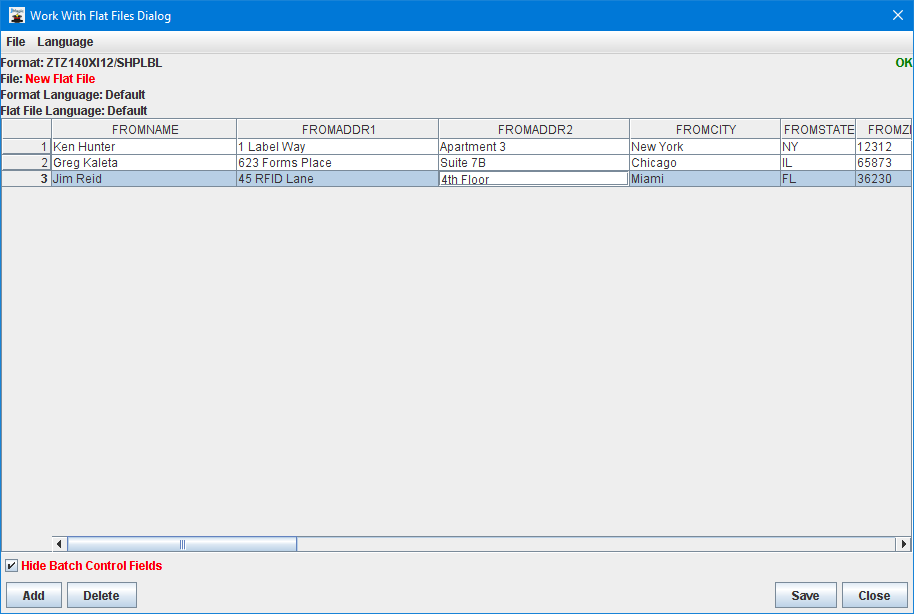
Fill in all desired information into all rows and then click Save to create the flat file on your PC. A standard file explorer dialog will display allowing you to type the name and choose a location to save the file.
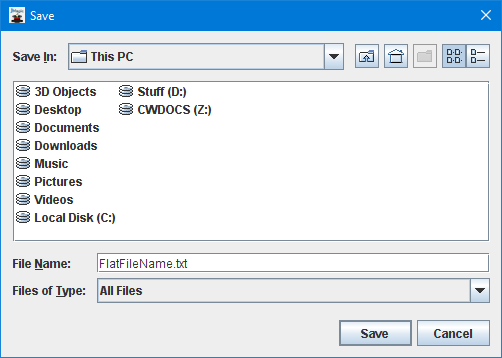
The flat file that is created on your PC can now be used as valid *FLATFILE input data to print the format that was referenced while creating the flat file. The flat file data is guaranteed to be properly spaced so that all information is pushed into all variables of the format in the correct order. Please see Print Label File for more information on how to run a manual print. The flat file can also be used in a JMagic print preview. Please see Turn On Preview for more information about that process.
