The Lasso Tool
Another way to group fields together in JMagic is to use the Lasso tool. The lasso works in differently depending on which direction you drag the selection box. If you drag the selection box to the right, it will turn blue. Using this version of the lasso, all elements that you wish to be selected must be completely within the blue section box. If any part of a field is touching or outside the box, then it will not be included in the section group.
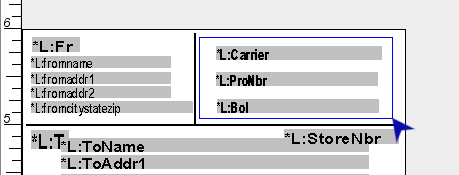
In the screenshot above, we see a lasso selection that was started at the top left and dragged to the bottom right. The selection box is blue. In order to group the three fields, they must each be completely within the blue box. Since all three are within the box, they are selected:
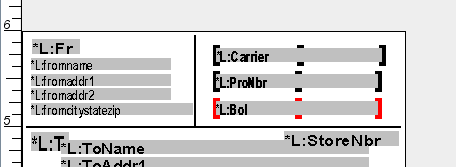
If you drag the lasso selection box to the left, it will turn red in color. Using this version of the lasso, any element that is touching the red selection box will be included in the selection group.
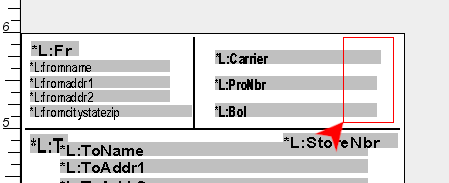
In the screenshot above, we see a lasso selection that was started at the top right and dragged to the bottom left. The selection box is red. Since all three text fields are touching the selection box, they are selected:
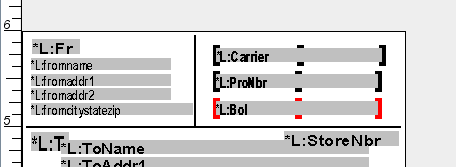
Certain features in JMagic become available when working with grouped fields. Field alignment, for example, is only available when selecting a group of fields. When a group of text fields are selected, you can change the font or color of each field in the group using the Right Click Menu.
Here are some other operations that can be performed on a group of fields:
- Move whole groups of fields with the mouse or keyboard arrows.
- Delete a group of fields from the format.
- Define a Field Group using the Right Click Menu.
- Use the keyboard + or - keys on the number pad to change the size of entire groups of fields.
