*LINK
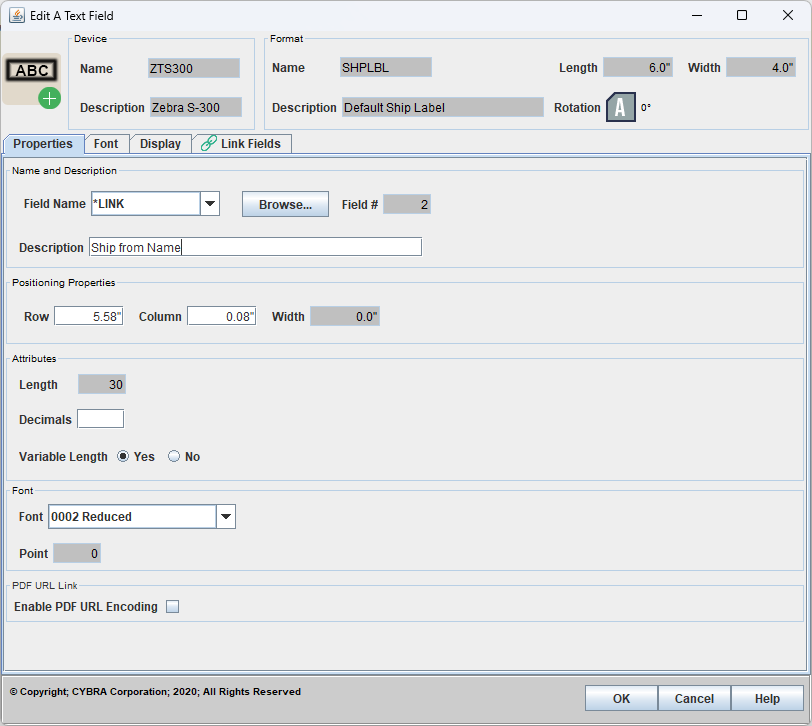
*LINK allows you to print or encode information that is part of another field already defined on the format. When working with or creating *LINK fields, make sure that the source fields to which you want to link to (Data, Text, and/or Bar code) are created before you create the *LINK field. Please see Create a Data field first for more information on creating a source fields. *LINK fields cannot link to other *LINK fields.
When setting the field name to *LINK, an entirely new tab will appear called Link Fields:
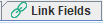
The Source Fields list on the left will show all available fields that can be linked to. Select the field from the list that you want to link to and then click the Insert button.
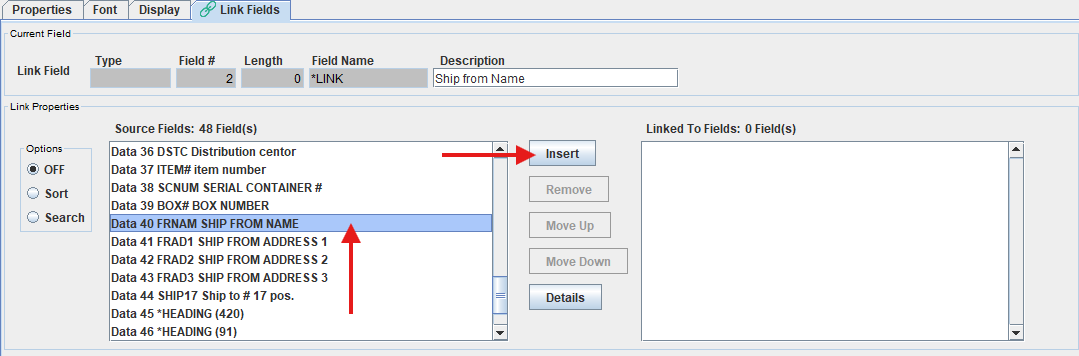
The source field will now appear on the right side under the Linked To fields list.
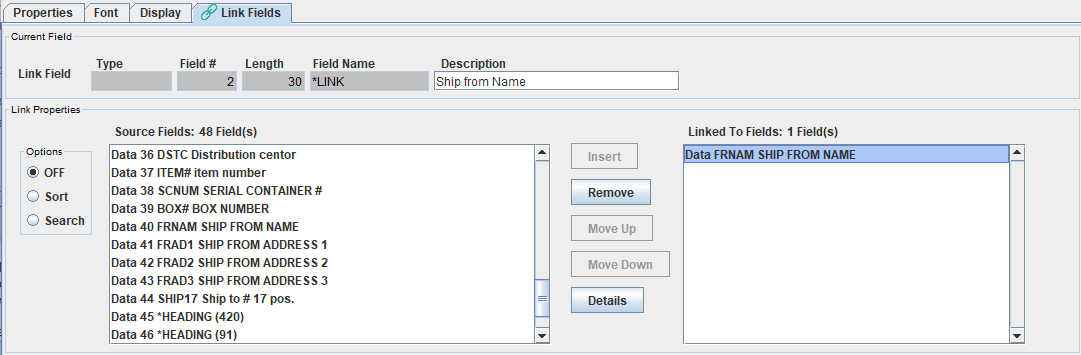
By default, the entire source field is linked to, meaning what ever data that is being passed to FRNAM field in the example above will print in our new *LINK text field that we created. You are not limited to just linking to the entirety of just a single source field. *LINK allows you to combine and concatenate together many source fields into one *LINK field. You can even pick and choose pieces of source fields to link to.
Clicking on the now inserted source field on the right will make available an interface where more advanced linking options can be defined. NOTE: each source field inserted to the Linked to Fields list can have its own advanced linking options defined.

- Start position - If you wish to link the entire field, leave the default start position of 1. If you wish to link a portion of the source field, enter a start position for this link. The maximum permitted value for the start position is the field length.
- Length - If you wish to link the entire field, leave the default field length. If you wish to link a portion of the field, enter the length to be linked from the start position for this link. The maximum permitted value for link length is the field length. For example, if we wanted to only print the middle 10 characters of the 30 position FNMAE field in the example above, we would set the Start Position to 10 and Length to 10.
- Variable Length - Indicates whether the field link is of variable length. If the field is alphanumeric and you specify Yes, trailing blanks are eliminated. If No is specified, trailing spaces are preserved. This is important if linking to many source fields in one *LINK field and you wish to keep spaces in between different variable source fields. For numeric fields with Edit Code Z (see below), the spaces left behind by the edit code can be kept or suppressed.
- Edit Code - Indicate whether or not you wish MarkMagic to format a numeric source field. Choose an edit code from the list. In addition to standard edit codes that control whether commas and zero values should be shown, there are additional edit codes for formatting of *DATE and *TIME fields.
- Check Digit - If you want MarkMagic to calculate a check digit and append it to the end of this specific source field link, select from a list of Check Digit schemes. The check digit will be calculated only based off of the data within the selected source field, not the entire string of data made of up many source fields (if multiple are inserted).
