Work with CSV Files
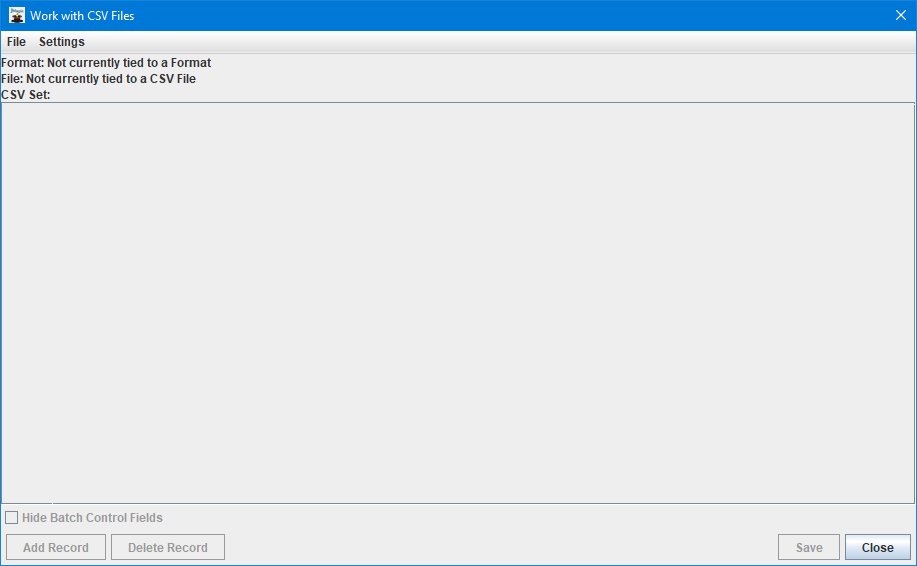
A CSV file can be used to print formats in MarkMagicPI, but it must be generated with specific formatting in mind. Unlike flat files where the entire data string must be spaced out to align with every variable field on the format, with CSV files, you only need to specify field names and data for those fields you wish to print. This makes it much easier to create valid input data files for formats that contain a large number of Data fields. The Work with CSV Files dialog can assist in creating a properly formatted CSV file that can be used as input when printing the currently opened format in JMagic.
The Work with CSV Files menu option is meant to be accessed while a format is open in JMagic. When this is performed, you will notice the format name shown at the top.
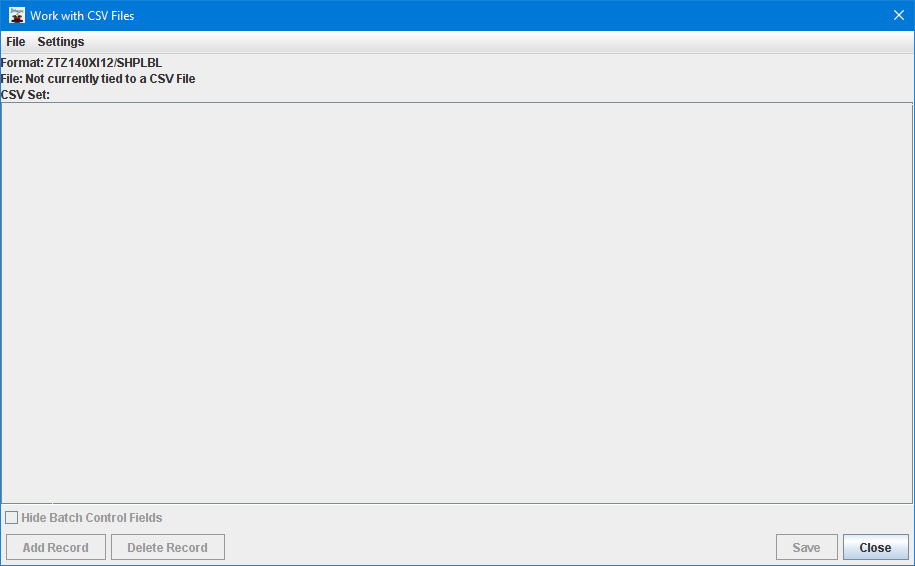
To begin the process of creating a CSV file for the selected format, choose Create CSV File found under the File menu. The Add Record button will now be accessible at the bottom of the window. Click Add Record to create a new empty data record.
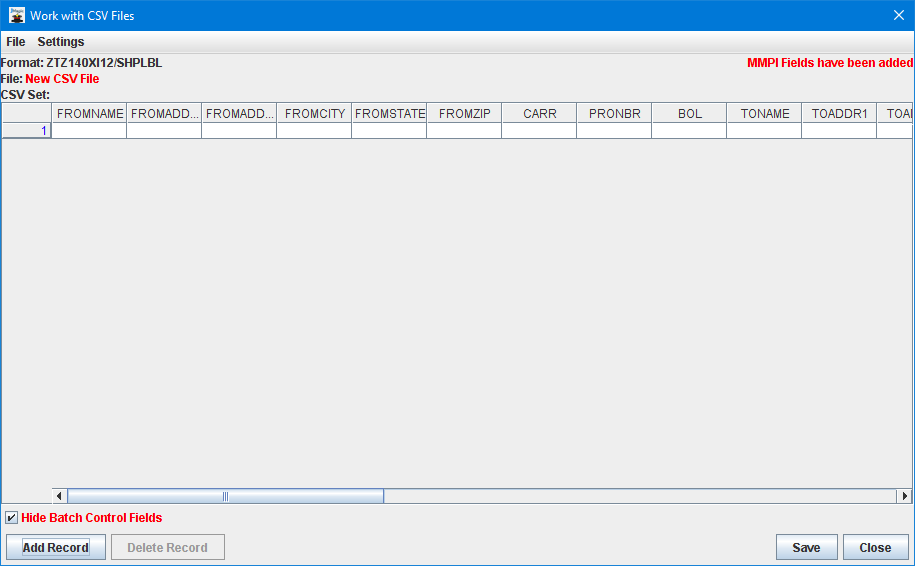
Simply begin typing information into the cells as if it were a typical spreadsheet.
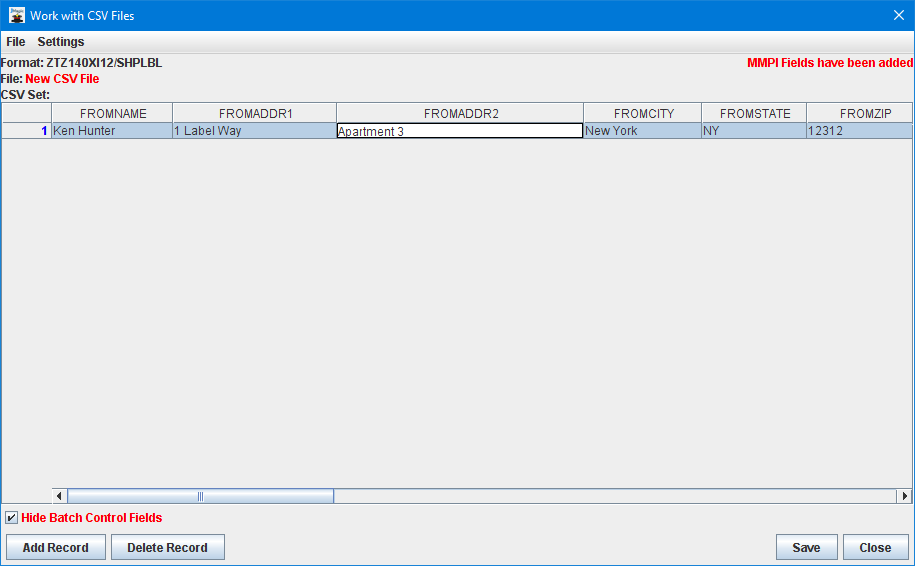
If more than one label or form is desired when printing, you can add more empty records by clicking Add Record at the bottom and fill in all desired information into all rows. Click Save to create the CSV file on your PC. A standard file explorer dialog will display allowing you to type the name and choose a location to save the CSV file.
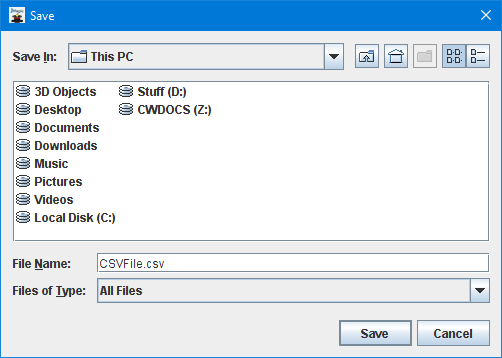
MarkMagic will save the CSV file using the standard CSV set. That being a comma as the standard delimiter, double quotes as the quote character and backslash as the escape character. If you wish to customize these characters and define a custom CSV set, this can be accomplished using the Settings menu.
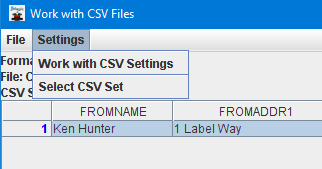
The Work with CSV Settings option will open the CSV Settings List dialog. By default, there are no custom CSV settings shown. Create a custom CSV settings profile by clicking the Add button.
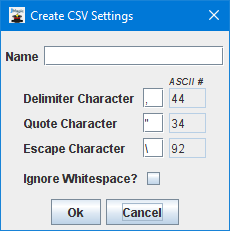
Provide a name for the new CSV profile and then customize the individual characters as you see fit. There is also an option to ignore white space in the CSV file. With the new CSV settings profile created, you can assign this profile to the current CSV file by choosing Select CSV Set menu option under the Settings menu.
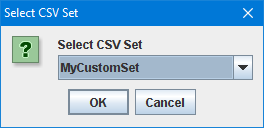
Now, when saving the CSV file, it will use the custom CSV character set. This new CSV file is ready to be used as valid *CSV input data to print the format that was referenced while creating the flat file. Please see Print Label File for more information on how to run a manual print. The CSV file can also be used in a JMagic print preview. Please see Turn On Preview for more information about that process.
