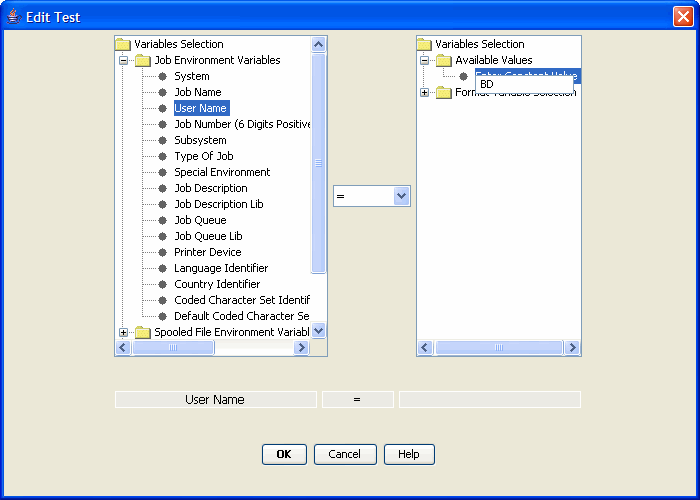
The Edit Test window allows the user to configure a new test or modify an existing test. A test compares two variables using an operator and returns true or false to the Option. The variable selected in the left side is tested against the variable selected on the right side using the operator chosen in the middle.
The panel on the left displays the many different variables you can choose to test. They are grouped into six different categories:
Job Environment Variables Variables associated with the System i job that is executing the MarkMagic print job at that time.
Spooled File Environment Variables Variables associated with the attributes of the input source spooled file used in the MarkMagic print job.
Printer Device Description Variable Variables associated with the device description of the printer device defined in the MarkMagic print job.
Physical / Logical File Variables Variables associated with the attributes of the input source physical file used in the MarkMagic print job.
Output Queue Description Variables associated with the output queue description of the out queue defined in the MarkMagic print job.
Format Variable Selection If a MarkMagic format is tied to this Rule set, the names of every field in that format will be listed here. The actual data in the field at print time will be subject to the test.
When a desired variable is selected, an Operator must be chosen. Choose an operator using the menu found between the two main panels:
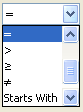
The available operators are:
Less Than < The test will return true if and only if the selected variable is LESS THAN the value defined in the right side panel.
Less Than or Equal To ≤ The test will return true if the selected variable is LESS THAN OR EQUAL TO the value defined in the right side panel.
Equal To = - The test will return true if and only if the selected variable is EQUAL TO the value defined in the right side panel.
Greater Than > - The test will return true if the selected variable is GREATER THAN the value defined in the right side panel.
Greater Than or Equal To ≥ - The test will return true if the selected variable is GREATER THAN OR EQUAL TO the value defined in the right side panel.
Not Equal To ≠ - The test will return true if the selected variable is NOT EQUAL TO the value defined in the right side panel.
Starts With - The test will return true if the selected variable STARTS WITH the value defined in the right side panel.
Contains - The test will return true if the value defined in the right side panel is found anywhere within the variable selected in the left panel. Example:
khunter@cybra.com - CONTAINS - @ will return TRUE.
Right Panel:
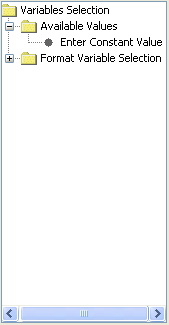
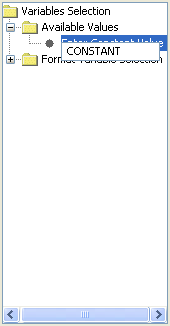
Use the right side panel to define a variable to test against. Clicking Enter Constant Value allows the user to provide their own constant data directly into the test.
If a MarkMagic format is tied to this Rule set, the names of every field in that format will be listed under Format Variable Selection just as in the left side panel. The actual data in the field at print time will be subject to testing.
Something to remember when using MarkMagic field data in tests:
The Print a Label File command is normally called only once during any print job. If bursting is enabled, then there is a separate PRTLBLF command call generated for each chunk of records that is made as a result of the burst instructions.
Keeping this in mind, when your options action is configured to change PRTLBLF command parameters and using format fields as variables, only the field values from the first record of data are used to determine if the option is true or not.
The only time when data from every record is analyzed is when the action is configured to modify MarkMagic batch control fields. These are special fields at the beginning of every record in a MarkMagic label file that control various print options for that record only.